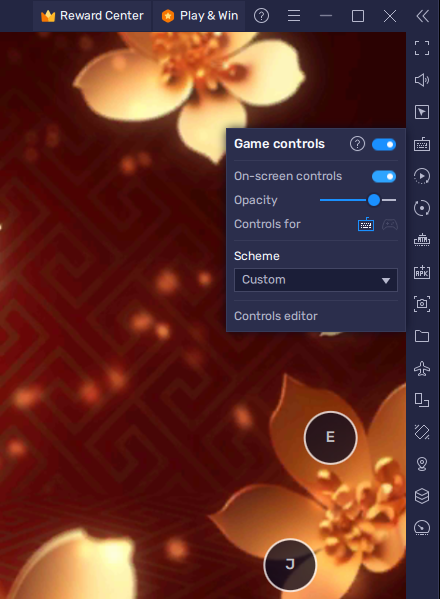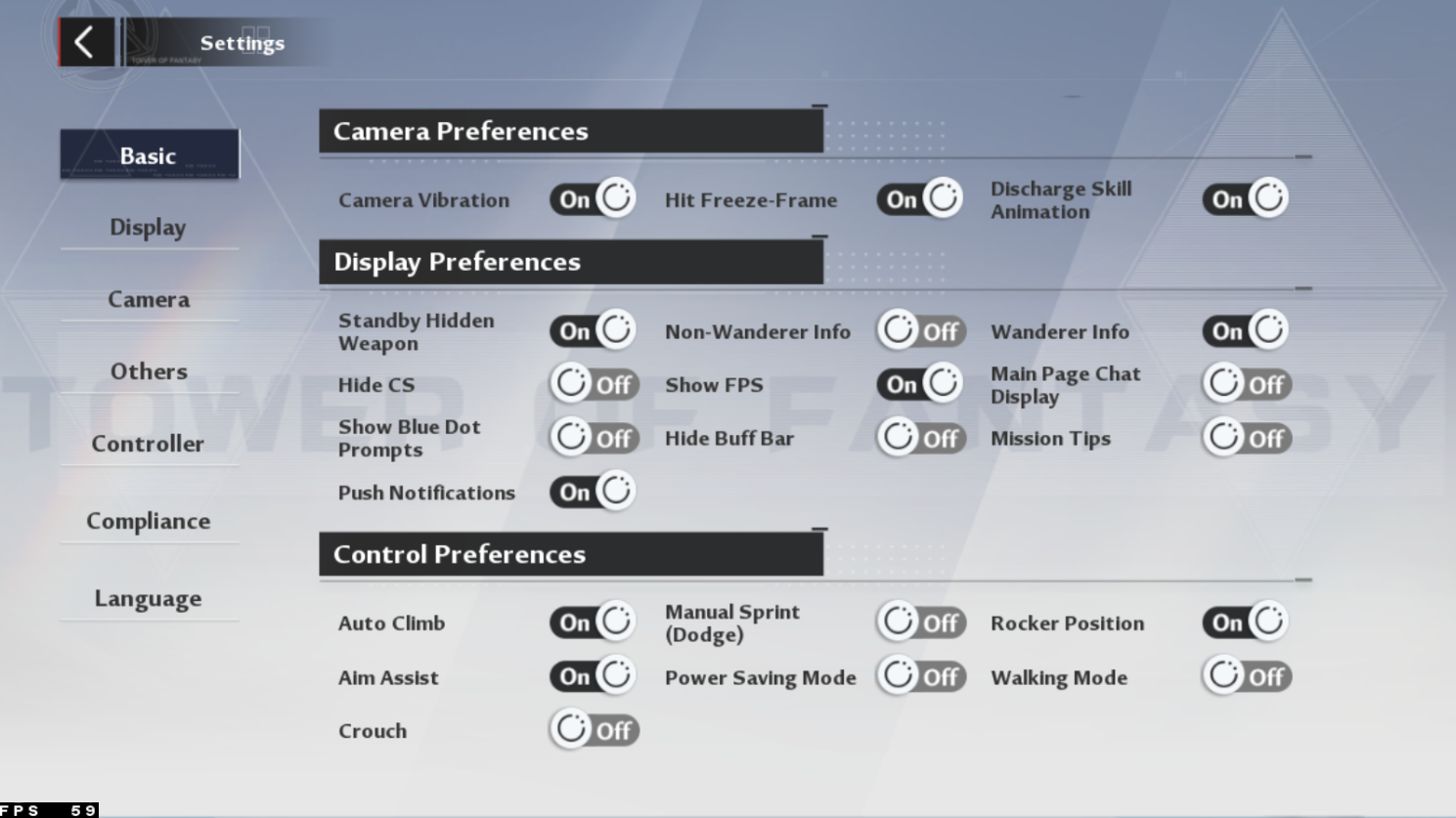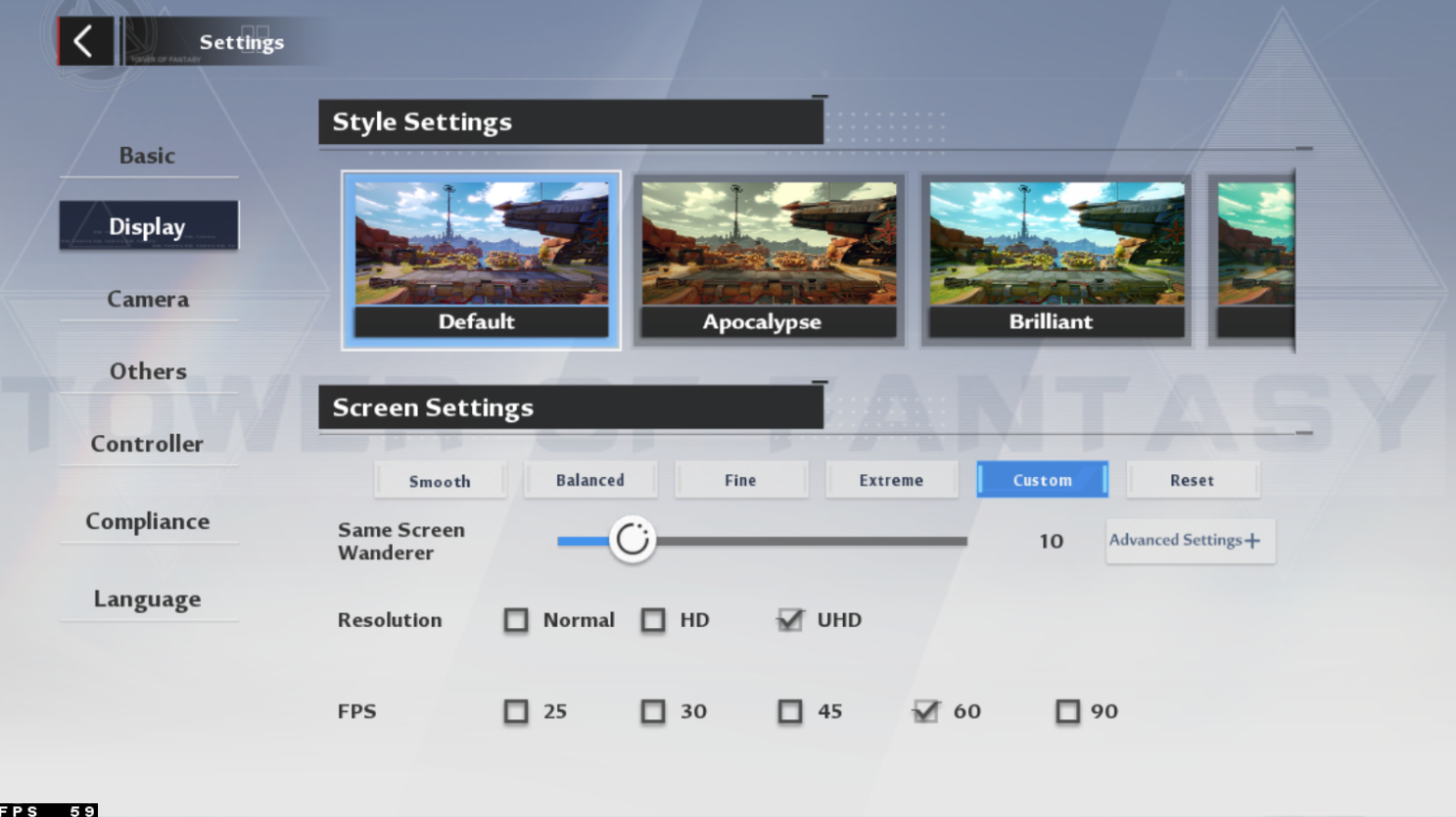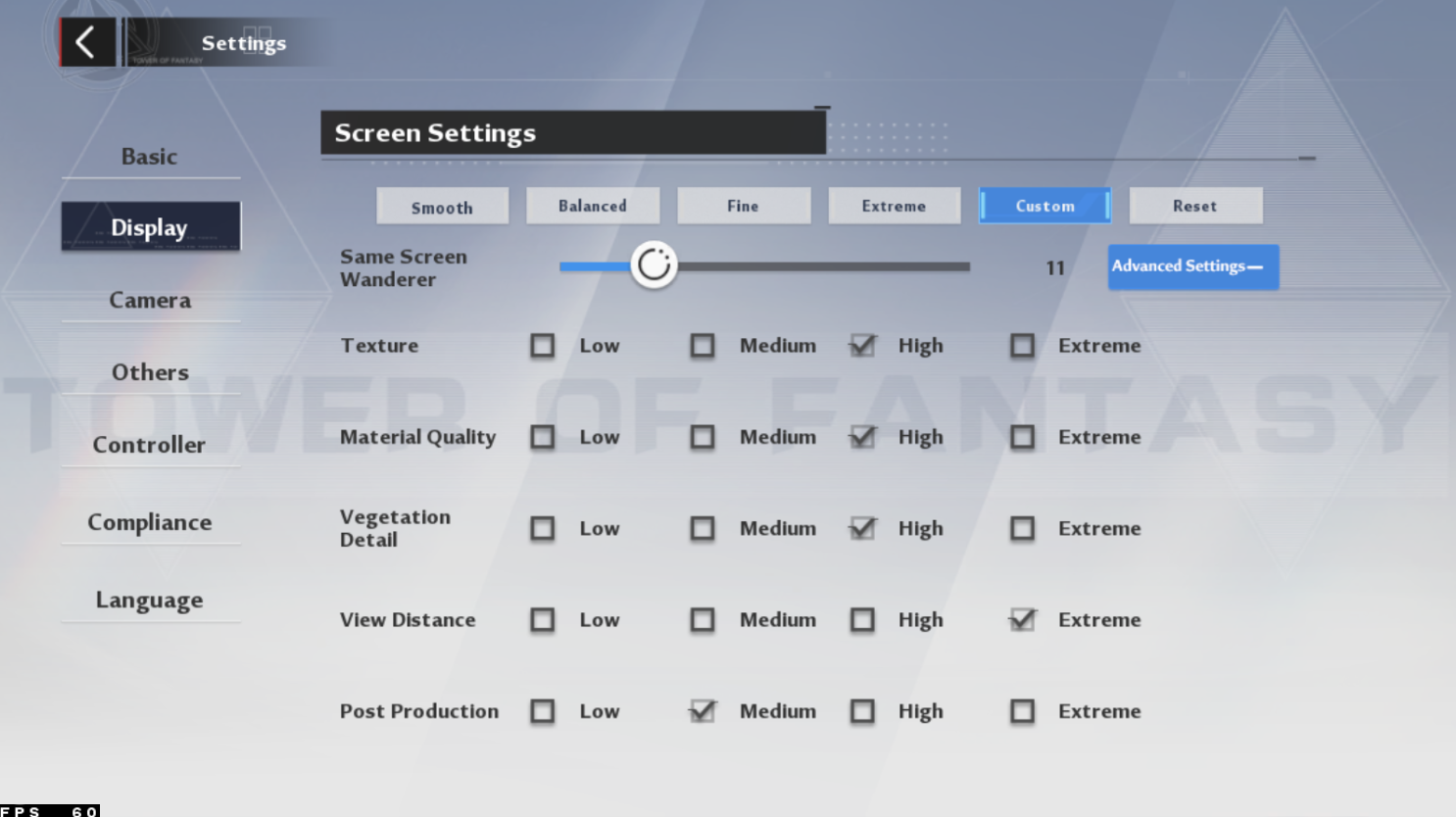How To Play Tower of Fantasy on PC & Mac
Tower of Fantasy is an exciting role-playing game set in a mystical world filled with magic and adventure. The game has become a favorite among mobile gamers with its stunning graphics and captivating gameplay. However, playing the game on a small screen can be limiting, and many players prefer to play Tower of Fantasy on their computers. This guide will show you how to play Tower of Fantasy on PC & Mac using BlueStacks, the popular Android emulator.
Download & Install BlueStacks
To play Tower of Fantasy on your PC, you must use an Android emulator, such as Bluestacks. Bluestacks is a popular choice to play mobile games on your PC, as it’s optimized for playing mobile games. This should take a second to complete, and you can follow the install wizard to install the application to your system.
-
Yes, there are other Android emulators available, but BlueStacks is one of the most popular and widely used. It's free to download and use, and it provides a stable and reliable platform for playing Android games on your computer.
-
No, playing Tower of Fantasy on PC & Mac using BlueStacks will not affect your progress in the game. Your game data is stored on the cloud, so you can access it from any device, including your computer.
-
Yes, BlueStacks is a legitimate and safe software that is used by millions of people around the world. The software is regularly updated to ensure its compatibility with the latest games and security features. However, as with any software, it's important to download BlueStacks from a trusted source and to keep your computer and software up to date with the latest security updates.
Download Tower of Fantasy
Open your Play Store and log in with your Google account. Search for Tower of Fantasy, and download the game to your BlueStacks emulator. This might take a few minutes to complete depending on your network connection.
BlueStacks Performance Settings
While downloading the game, you should look at your emulator settings. Click on this gear icon to access these settings. In the Performance tab, you should set these according to your PC’s performance. Allocate a High amount of CPU cores if you don’t have a lot of other applications running in the background. The same goes for your Memory allocation. For users with 4GB or less RAM, set this option to Low.
BlueStacks Performance Settings
Under Performance Mode, make sure to set this option to Balanced. This will reduce the memory and CPU usage if your PC lags or you otherwise encounter low performance. I prefer to enable the high FPS option and set the frame rate of the emulator according to my screen refresh rate.
BlueStacks Settings > Frame rate
BlueStacks Display Settings
In your Display settings, set the display orientation to landscape, and choose a proper resolution to play Tower of Fantasy on your monitor. You can also adjust the size of this window by dragging its corners.
BlueStacks Settings > Display
Tower of Fantasy Controls
You will be required to download a patch when first starting the game. You can select to connect your Facebook or Google Play account to save your progress or continue playing where you left off on your mobile device.
While in-game, click on the keyboard icon in your BlueStacks menu bar on the right-hand side. This will allow you to enable and disable the On-Screen Controls option. This will help you figure out which keyboard keys to play Tower of Fantasy on your PC or Mac. To change your keymapping, click on Controls Editor. You can then drag and change the location of individual controls, change the key and apply other settings to help improve your gaming experience.
Tower of Fantasy Controls & Controls Editor
Tower of Fantasy Settings
After completing the initial tutorial, navigate to your in-game settings. In the Basic section, adjust your sound settings, and below in your Display Preferences, you can show an FPS counter and disable push notifications.
Tower of Fantasy Basic Settings
Tower of Fantasy Display Settings
Apply the best settings for your setup, and then head over to the Display section of your settings. Set the color style to your preference, and if you experience any lag while in-game, then you have the option to lower the graphics preset from Fine to Balanced. This will slightly reduce the visual quality but keep a better frame rate. Alternatively, you can increase this option, if you have some performance to spare.
Tower of Fantasy Display Settings
Tower of Fantasy Advanced Display Settings
In your Advanced Settings, you can customize your graphics settings even further. I prefer to increase the view distance and lower the post-production quality option. This will depend on your PC’s performance. Increase the frame rate from 30 to 60 or 90. You can then enjoy Tower of Fantasy on your Windows PC or Mac.
TOF Advanced Display Settings