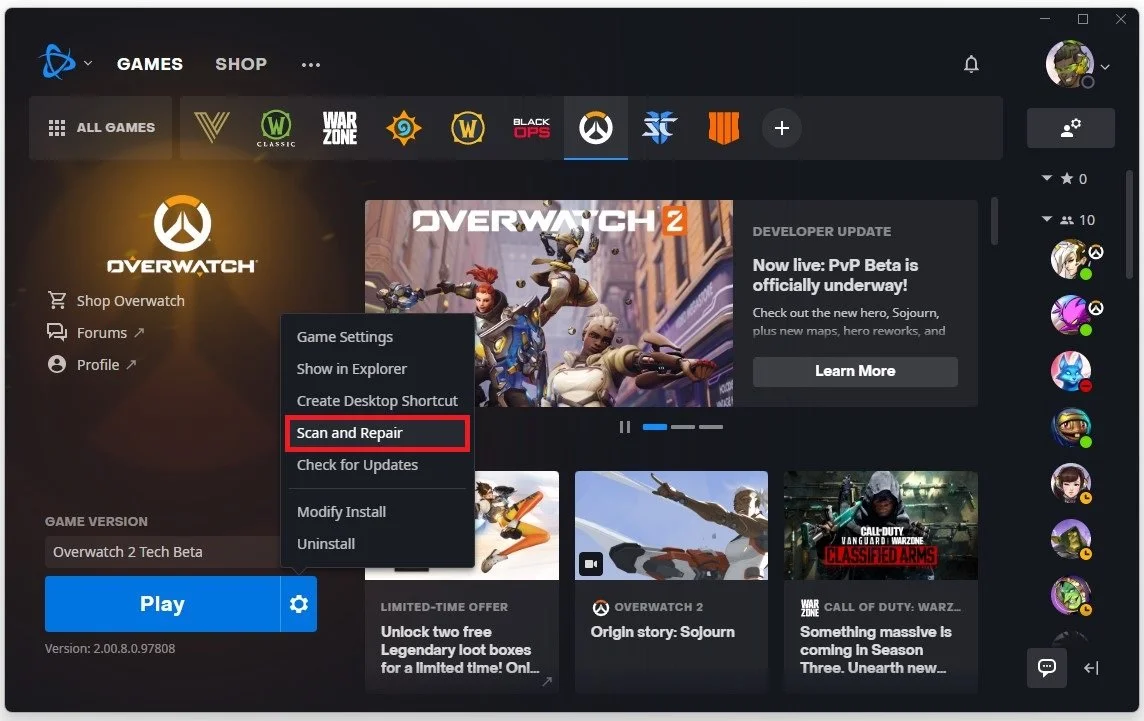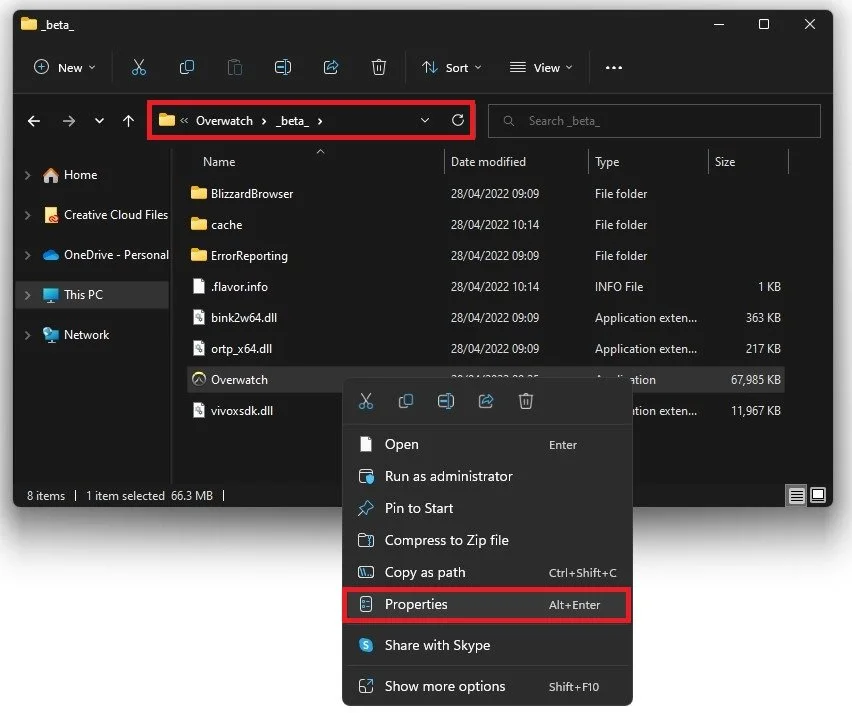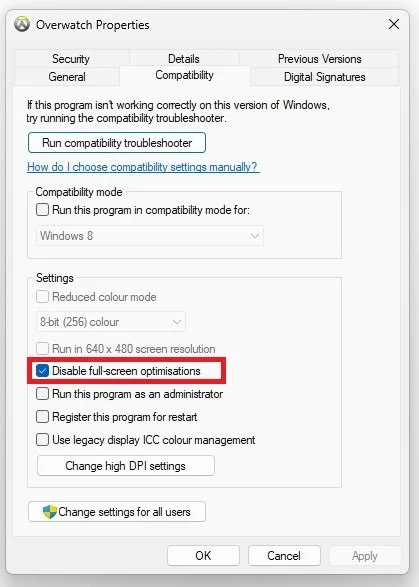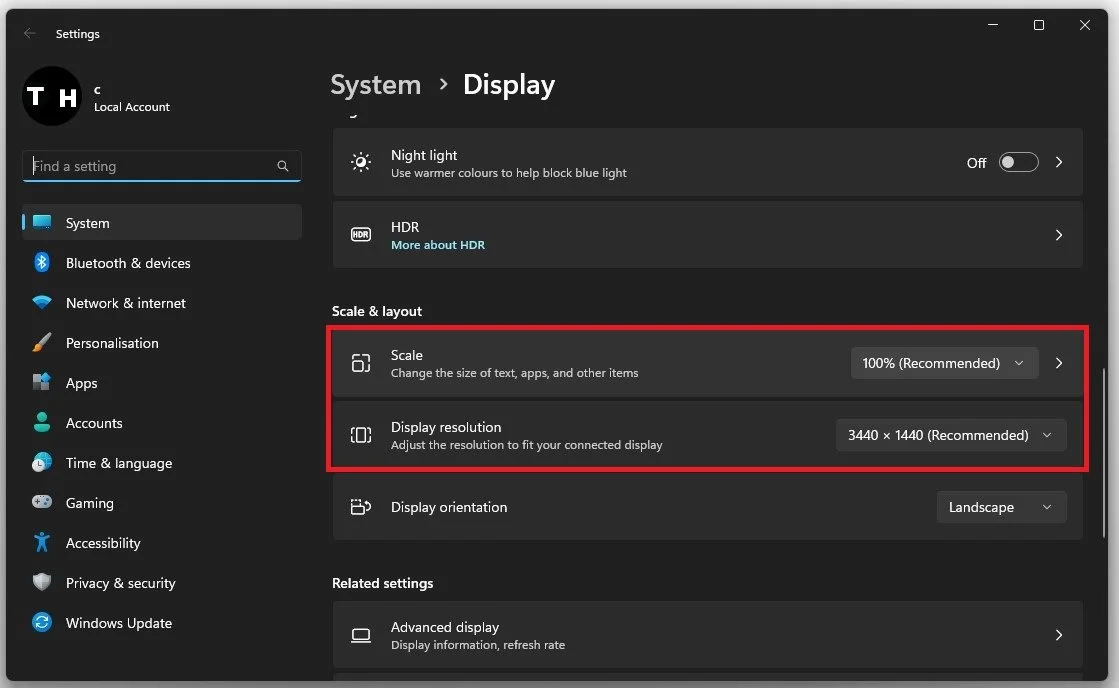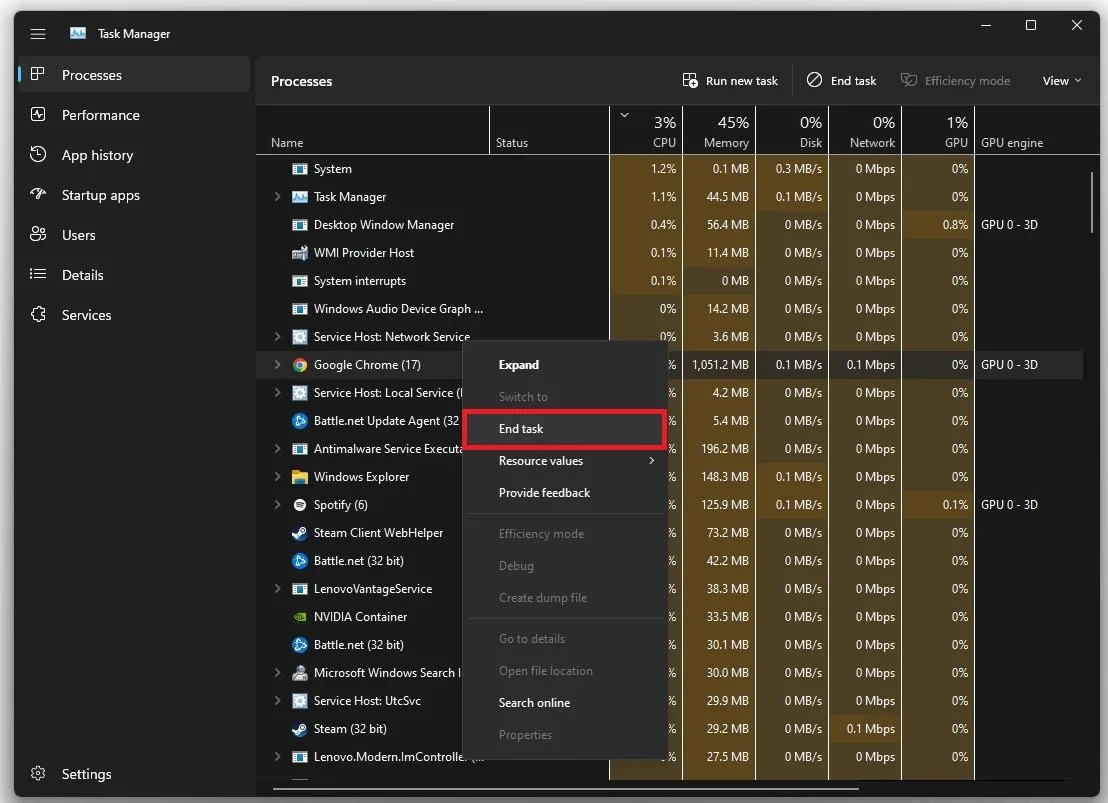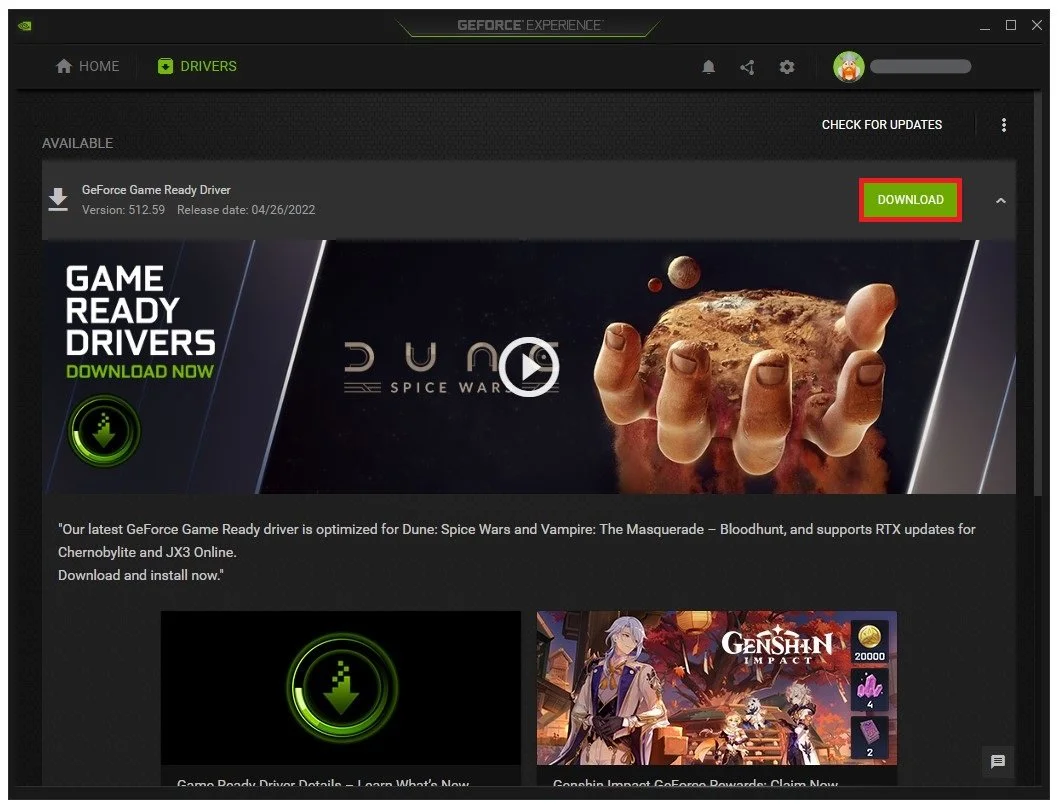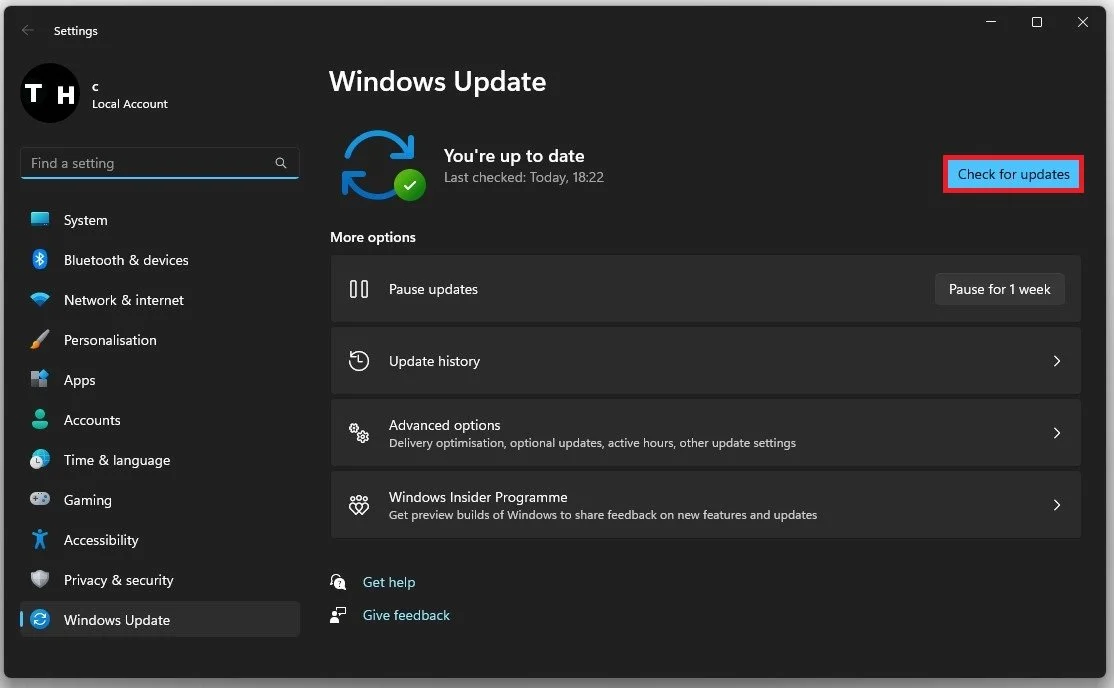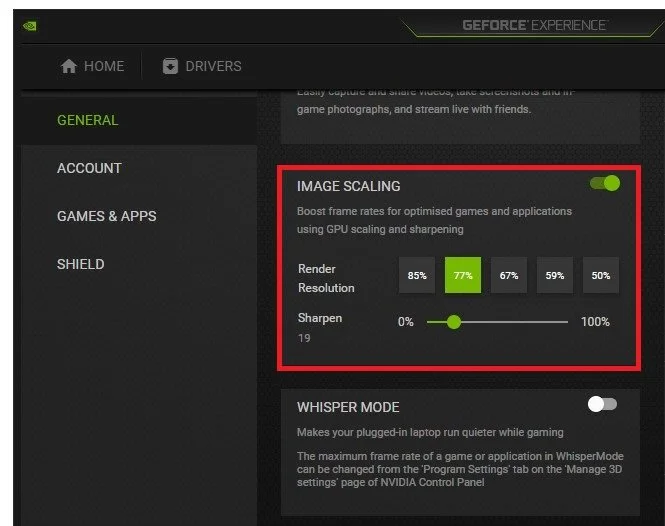Overwatch 2 - Fix Crash & Freezing on PC
Overwatch 2 is a popular game that has captured the hearts of many gamers worldwide. However, just like any other video game, it can experience technical issues, such as crashes and freezing, especially when playing on a PC. These issues can be frustrating, causing the game to become unplayable and potentially leading to competitive game losses. Fortunately, several solutions to these problems can help you get back to enjoying the game in no time. This tutorial will discuss how to fix crashes and freezing problems on PC for Overwatch 2, including common causes and possible solutions.
Verify Overwatch 2 Game Files
Ensure your game files are complete and up to date. Ensure that Overwatch 2 is not running in the background, and open up your Battle.net launcher. Ensure that Overwatch 2 is selected, and click on the gear icon next to the play button. Click on Scan & Repair. This will take a minute to redownload and replace any missing or corrupted game files.
Battle.net Launcher > Overwatch 2 > Scan and Repair
Change the Game Compatibility Options
Open your File Explorer and navigate to the drive on which you saved the game on Program Files > Overwatch > beta. Here right-click the Overwatch.exe application and go to its Properties.
Overwatch.exe > Properties > Compatibility
On this window, make sure that you’re in the Compatibility tab and select Disable Fullscreen Optimizations and apply your changes.
Disable Full-Screen Optimizations for Overwatch 2
Use Recommended Display Settings
Right-click your desktop and select Display Settings.
Make sure the scaling is set to 100% and that you’re using a standard native resolution. In your in-game graphics settings, make sure to set the window mode to Fullscreen.
Windows Settings > System > Display > Scale & Layout
End Resource Intensive Apps
If the issue persists, open up your Task Manager by searching for it in your start menu search. In the Processes tab, make sure to end the programs from running in the background, which could show an overlay while in-game. In my case, that would be Steam, GeForce Experience, or Discord. It would be best to end CPU-intensive processes, such as Shadowplay and Adobe Applications, but make sure to only end the processes from running that you know won’t break your operating system.
Task Manager > Processes > End Task
Update Graphics Driver
Lastly, make sure that your graphics driver is up to date. I suggest using the GeForce Experience application for an NVIDIA GPU, but you can also use the AMD driver suite. Depending on how frequently you update your GPU, this tweak can make the most significant difference.
In the Drivers tab, simply click on Download, and the application will automatically download and install the latest driver.
GeForce Experience > Drivers > Download
Windows Operating System Update
Search for Update to open your Check for updates system settings window. Click on Check for updates, and restart your PC after downloading the latest OS update.
Windows Settings > Windows Update
Enable NVIDIA Image Scaling
If the problem is related to your system performance, you might need to lower your in-game graphics settings. If you’re using an NVIDIA graphics card, I suggest enabling NVIDIA Image Scaling, which will significantly increase your performance. To do so, you should use the GeForce Experience application. Navigate to your GeForce settings. Here, scroll down and enable the Image Scaling option.
GeForce Experience > General Settings > Image Scaling
-
There are several reasons why Overwatch 2 may keep crashing on your PC. Some of the common causes include outdated drivers, overheating, corrupted game files, or issues with your operating system.
-
If you are experiencing Overwatch 2 freezing on your PC, try some of the following solutions: update your graphics card driver, run the game as an administrator, disable any unnecessary background applications, and lower the graphics settings.
-
If Overwatch 2 continues to crash on your PC, consider reinstalling the game, repairing corrupted game files, or contacting customer support for further assistance.
-
Yes, running Overwatch 2 on low-end PCs can cause freezing or crashing due to insufficient system resources. To avoid this, make sure your PC meets the minimum system requirements for the game, and consider upgrading your hardware if necessary.