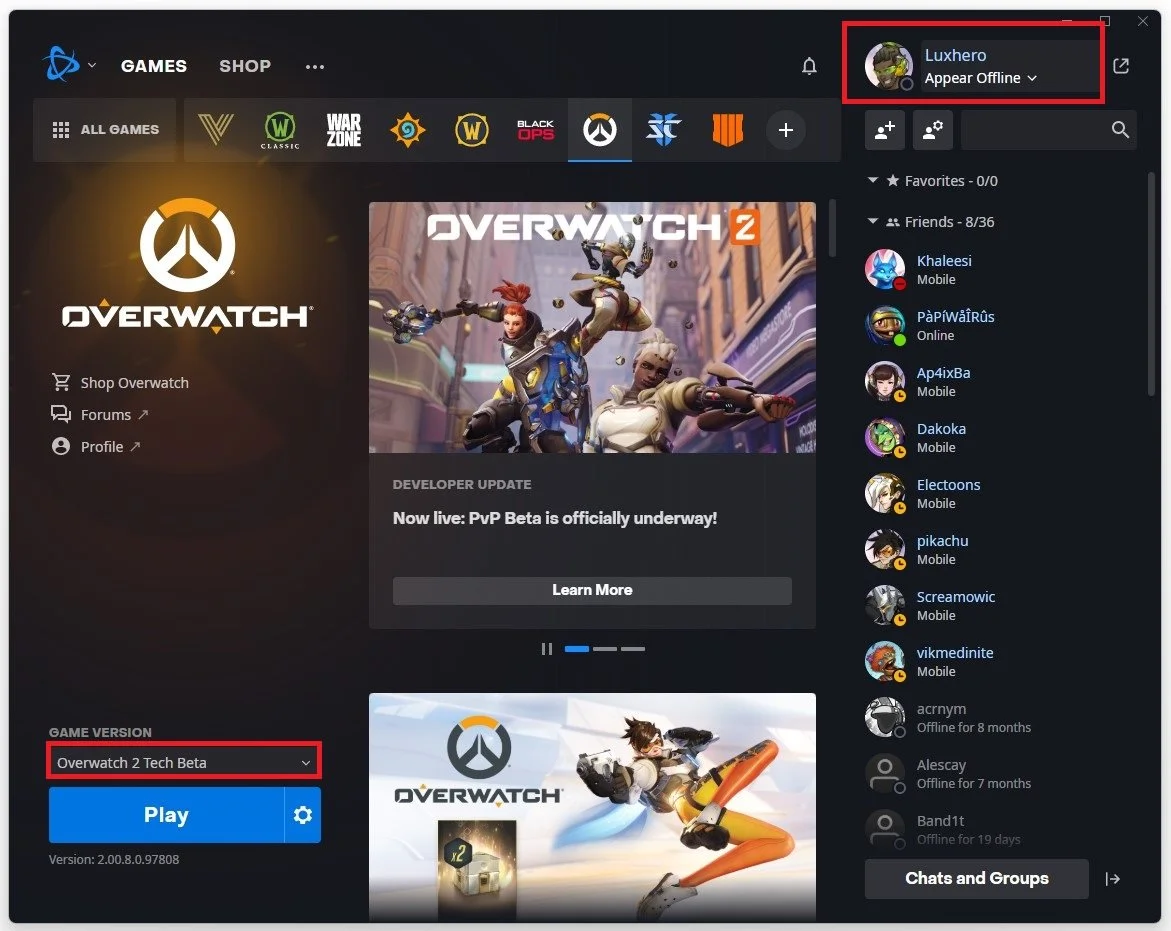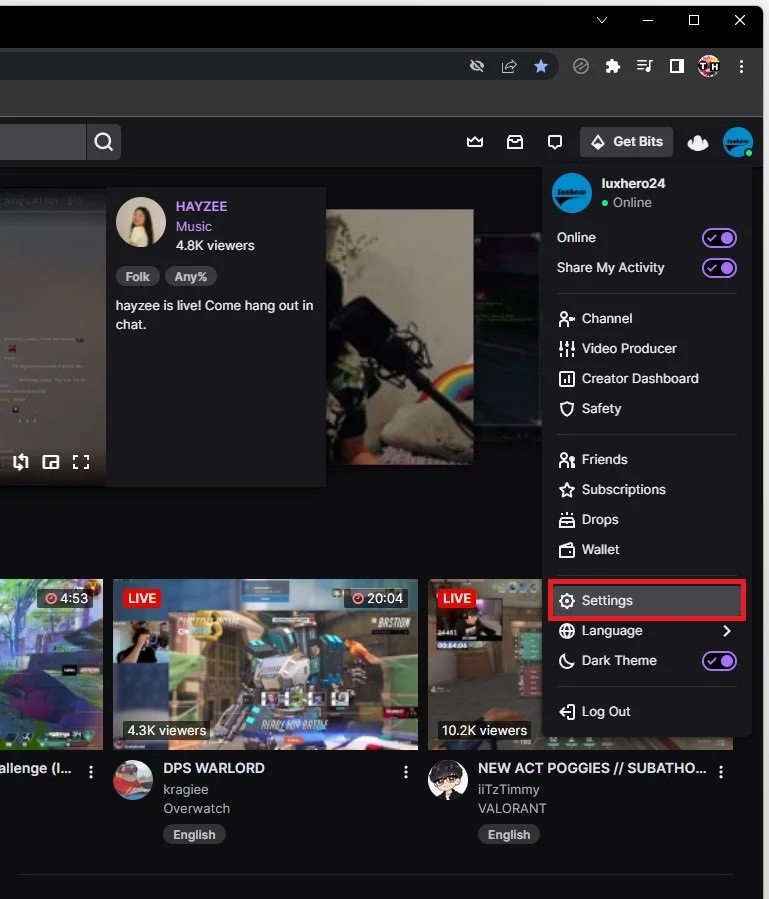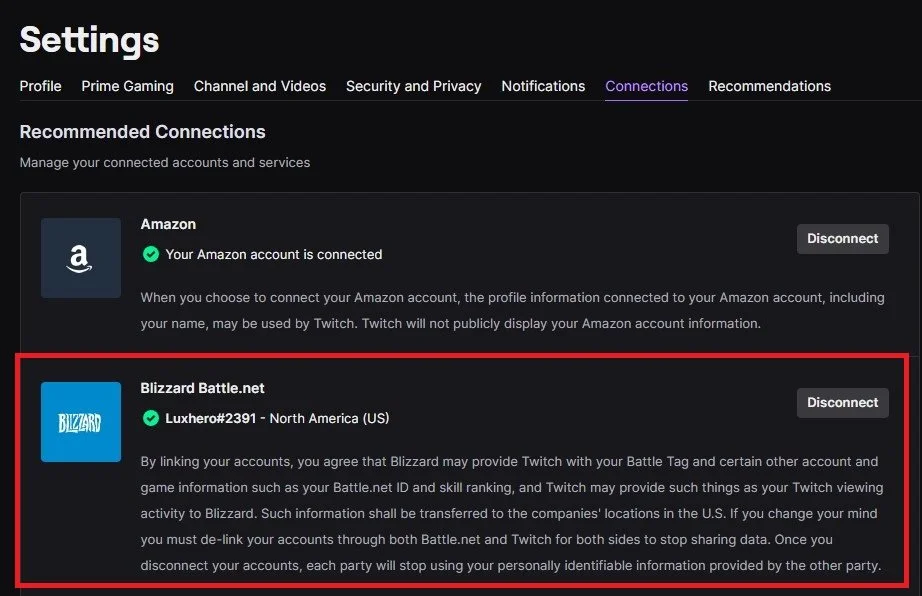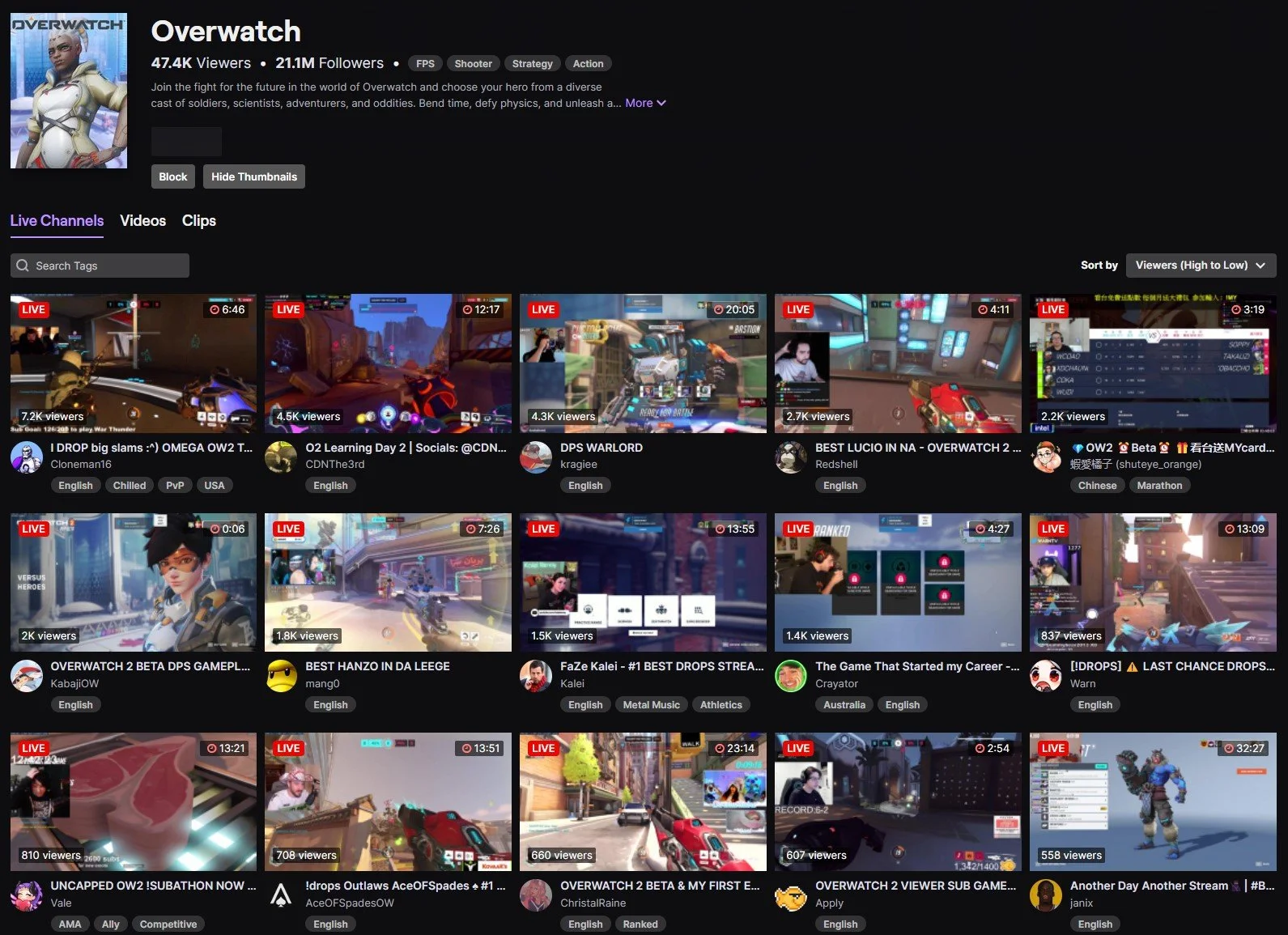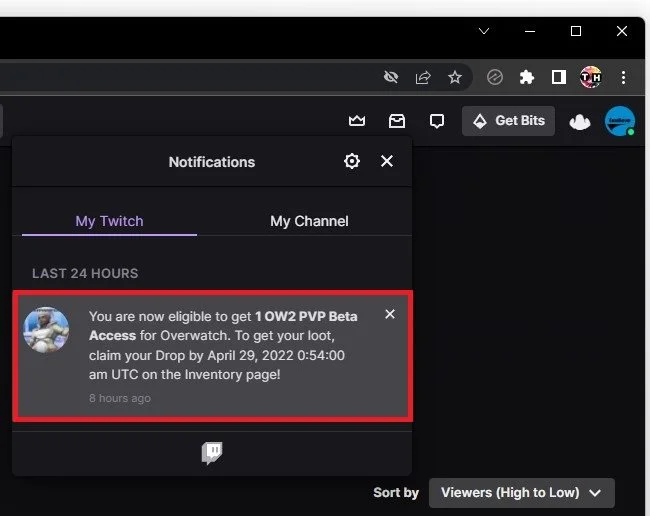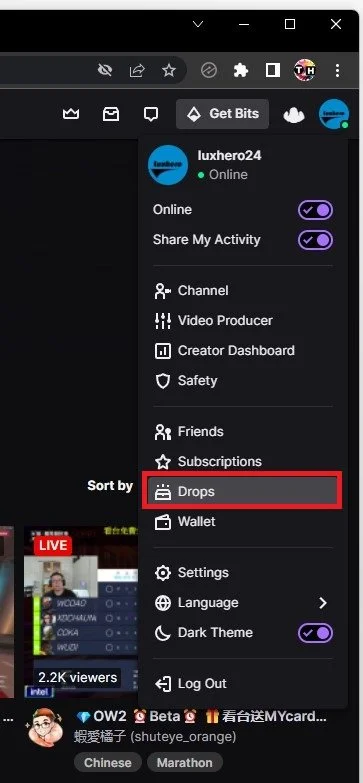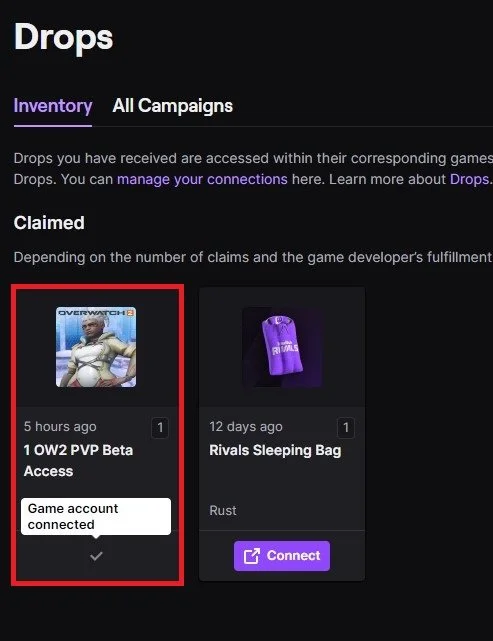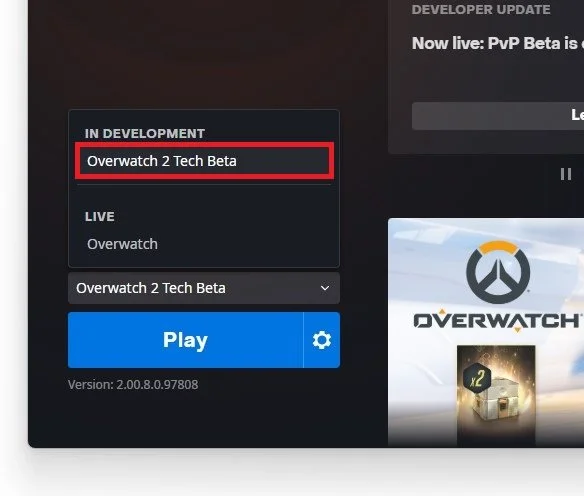Connect & Claim Twitch Drops for Overwatch 2 - Closed Beta Key Tutorial
If you are an Overwatch 2 fan, then you must be eagerly waiting for Overwatch 2. The good news is that the closed beta key is finally here, and Twitch Drops are the way to get your hands on it. But what are Twitch Drops, and how do you connect and claim them? Don't worry; we have got you covered with this comprehensive tutorial.
In this tutorial, we will explain Twitch Drops, connect your Twitch account with Battle.net, and claim your Overwatch 2 closed beta key through Twitch Drops. We will guide you step-by-step, ensuring you don't miss a single detail. So let's dive right in!
Verify Battle.Net Login Information
Log into your Battle.Net game launcher and verify the correct username or email associated with your account. You can only get access to the technical beta when owning a copy of Overwatch 1 on your account.
Twitch & Blizzard Battle.net Account Connection
Open up your browser and navigate to twitch.tv. Log into your Twitch account, click on your account icon on the top right, and select Settings.
Twitch Account Settings
Under Connections, click on Connect for your Blizzard Battle.net account in case it’s not already connected.
Settings > Connections > Blizzard Battle.net
Watch Overwatch 2 Livestream
When this is done, you can watch one of the streamers on this list when they are playing Overwatch 2.
Claim Your Overwatch 2 Beta Key
You can also leave the stream running, but make sure it’s open for at least 4 hours to get a key for the Overwatch 2 beta.
After getting a notification that you are eligible to get Overwatch 2 beta access, click on the notification or simply select your profile icon and navigate to Drops.
Twtich Account Drops
Claim access to Overwatch 2. After clicking on Claim, it can take a couple of minutes for your game launcher to update. In my case, it took around 30 minutes.
Claim Overwatch 2 Beta Key
Restart Battle.net Launcher
Restart your BattleNet launcher, and under Game Version for Overwatch, you can select Overwatch 2 Tech Beta.
Overwatch 2 Properties > Overwatch 2 Tech Beta