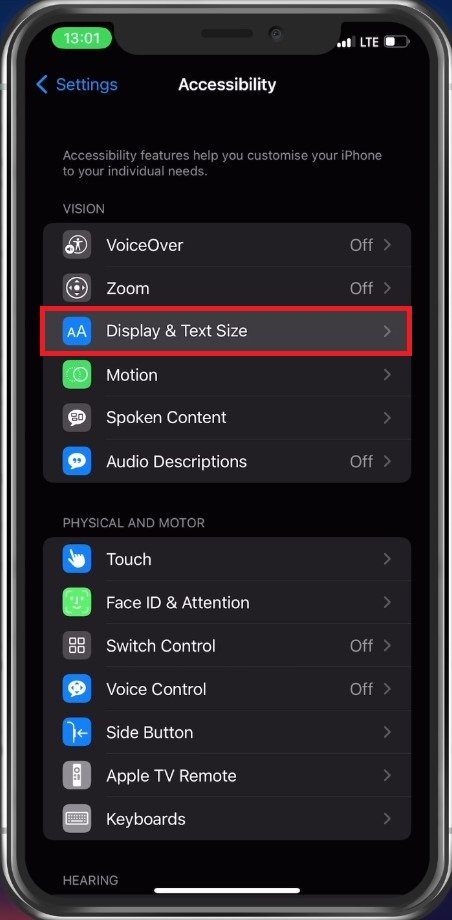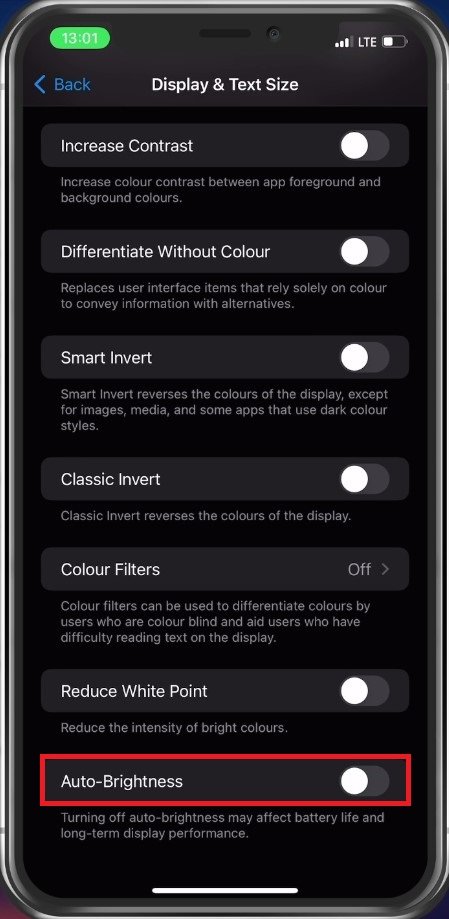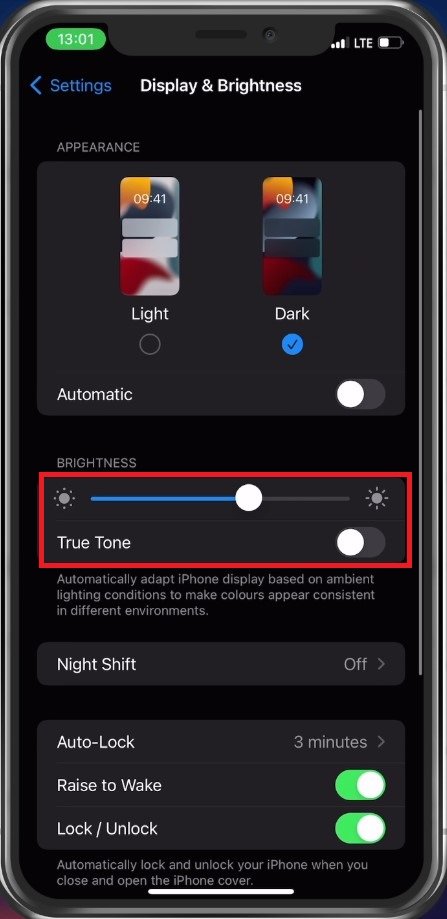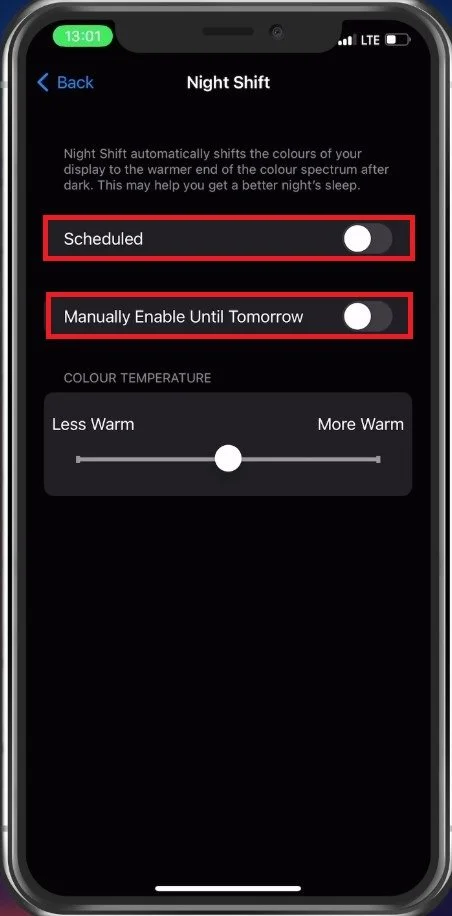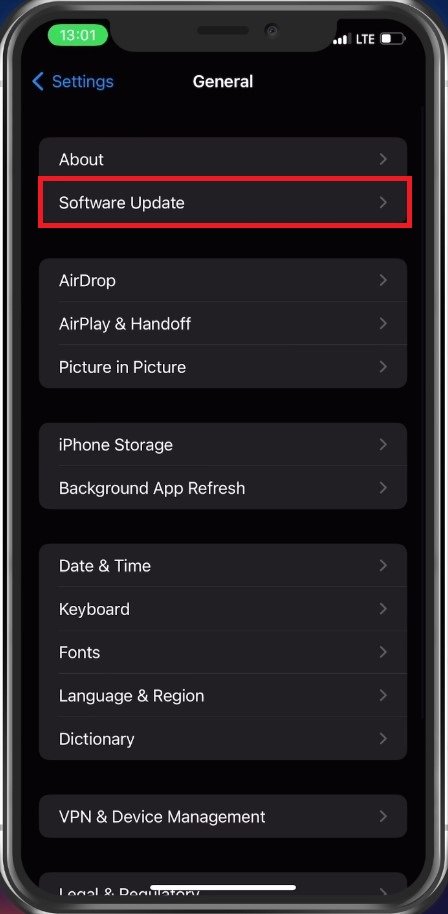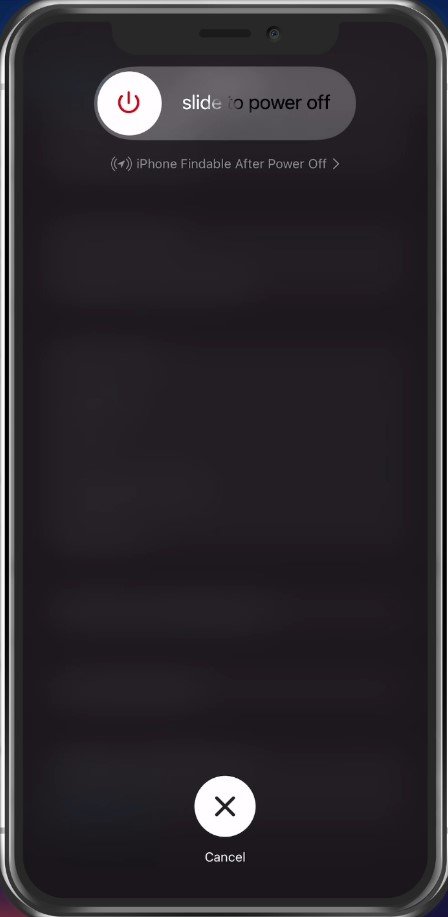How To Fix Automatic Brightness Increase for Instagram on iPhone
Are you tired of Instagram automatically increasing the brightness of your photos on your iPhone? Well, you're not alone! Many iPhone users have been experiencing this issue while using Instagram, and it can be frustrating to try and fix it. But don't worry, we've got you covered. In this article, we'll guide you step-by-step on how to fix automatic brightness increase for Instagram on your iPhone. We specialize in providing software tutorials and troubleshooting guides, so you can trust that we'll provide you with the most effective and easy-to-follow solutions.
Disable Auto-Brightness
First, make sure to disable auto-brightness in your iPhone settings. Under Accessibility, tap on Display & Text Size.
iPhone Settings > Accessibility > Display & Text Size
Scroll down and make sure to disable the Auto-Brightness option.
Disable Auto-Brightness
Disable True Tone & Night Shift
If the problem persists, you should also disable true tone and night shift. Back in your main settings, tap on Display & Brightness. Here, you can manually change the brightness and disable True Tone below.
Disable True Tone in Display Settings
Select Night Shift, and ensure that it's not enabled when using the Instagram application.
Disable Night Shift when using Instagram
Update & Restart iPhone
Proceed to update iOS and restart your device to ensure that all changes take effect and that no other issue is changing the brightness on your device. In your General settings, tap on Software Update. Select to download and install the latest update in case one is available.
iPhone Settings > General > Software Update
You can then proceed to restart your iPhone. Restarting your device will restart all processes, which can in a lot of cases, fix these kinds of problems.
Restart iOS device
-
This could be due to the "Auto-Brightness" feature on your iPhone, which adjusts the brightness of your screen based on the ambient light.
-
You can also try turning off True Tone, which adjusts the color temperature of your screen based on the ambient light. Go to Settings > Display & Brightness > True Tone and toggle it off.
-
If you're still experiencing issues, you can try deleting and reinstalling the Instagram app.