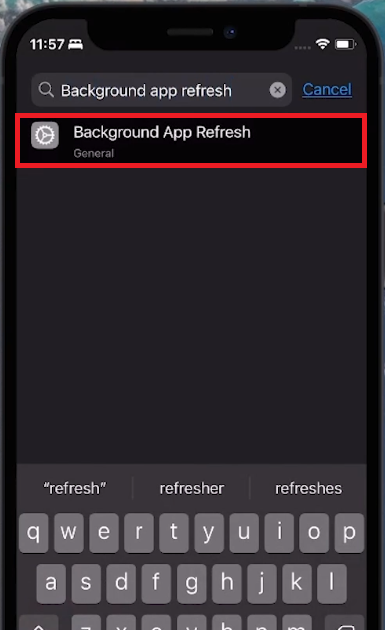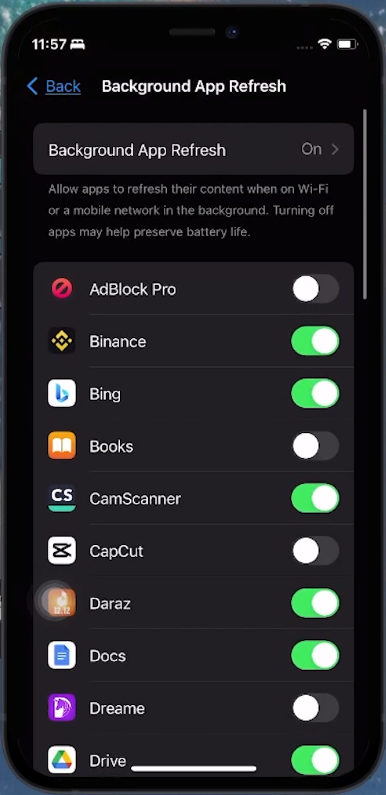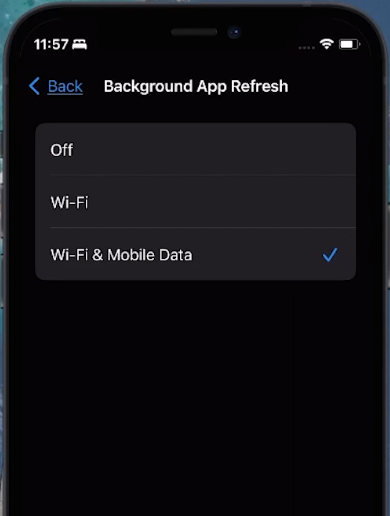How To Enable/Disable Background App Refresh on iPhone
Introduction
Unlock the full potential of your iPhone by mastering Background App Refresh—a key feature that updates apps even when not in use, like news or social media. However, it's not just about staying updated; managing this feature is crucial for saving battery life, data, and protecting privacy. Our guide simplifies enabling or disabling this function for individual apps or entirely, ensuring your iPhone works smarter for you. Whether you're conserving battery or staying connected, controlling Background App Refresh is a simple yet impactful way to optimize your iPhone experience.
Managing Background App Refresh on Your iPhone
What is Background App Refresh?
Background App Refresh is a handy feature on iOS devices allowing apps to update their content in the background. This is particularly useful for apps that regularly update information like news aggregators, weather apps, or social media platforms.
Balancing Convenience and Resource Usage
While convenient, this feature can impact your iPhone's battery life, data usage, and privacy. Therefore, you might consider disabling it for certain apps.
iPhone Settings > Background App Refresh
Steps to Enable or Disable This Feature
Open Settings: Launch the Settings app on your iPhone.
Access the Feature: Swipe down to reveal the search bar, type “Background App Refresh,” and select the top result.
Customize App Settings: On the Background App Refresh page, you have the option to individually enable or disable this feature for each app. Scroll through your apps to adjust their settings as desired.
By customizing Background App Refresh settings, you can strike a balance between keeping apps updated and conserving your iPhone's resources.
Toggle Background App Refresh for apps
Configuring Overall Background App Refresh Settings
Finalizing Your App Refresh Preferences
Once you've adjusted individual app settings:
Access Global Settings: Tap on the main 'Background App Refresh' option.
Choose Your Refresh Mode:
Both Wi-Fi and Mobile Data: Allows apps to refresh in the background using any available network connection.
Wi-Fi Only: Limits background refresh to when connected to Wi-Fi, saving mobile data.
Off: Completely disables background app refresh, conserving battery and data, ideal if you prefer manual updates.
By setting your preferred mode, you efficiently manage how and when your iPhone refreshes apps in the background, aligning with your usage habits and resource conservation goals.
Background App Refresh settings
-
It's a feature that allows apps to update content in the background, ensuring they have the latest information when you open them.
-
Disabling it can save your iPhone's battery life, reduce data usage, and enhance privacy by limiting app activity in the background.
-
Yes, you can selectively enable or disable it for each app via the iPhone's Settings app.
-
Yes, you can completely turn off Background App Refresh in the Settings, which applies to all apps.
-
No, it only updates app content; disabling it won't stop notifications from apps.