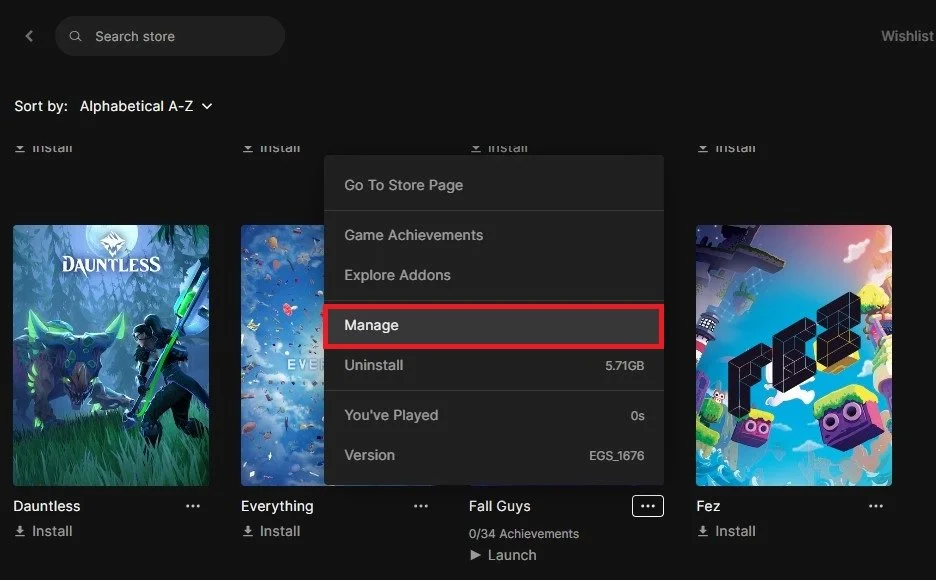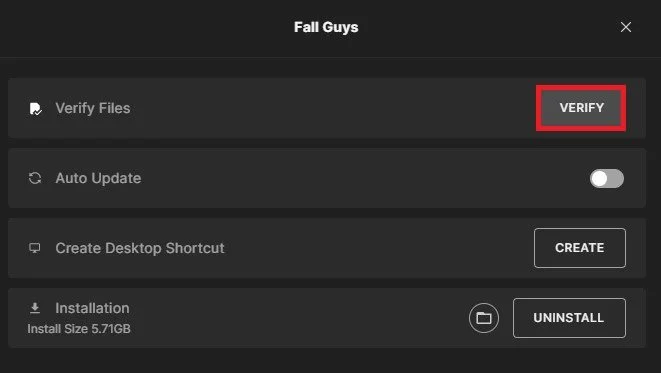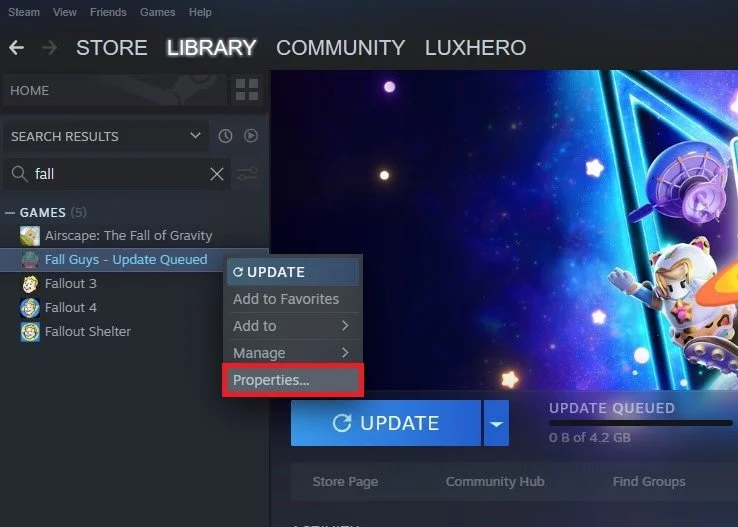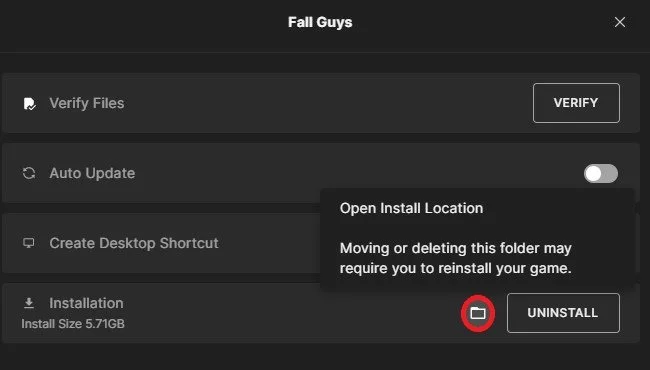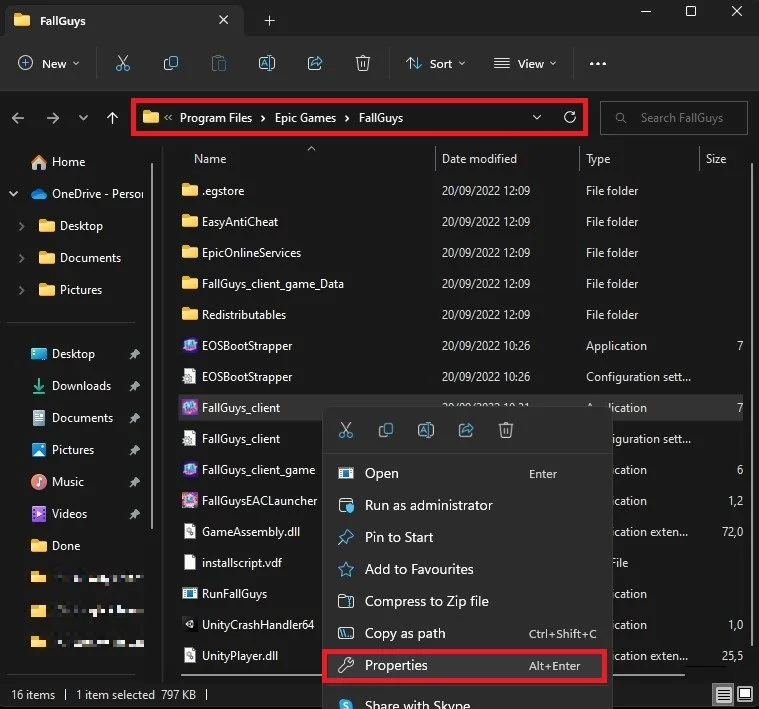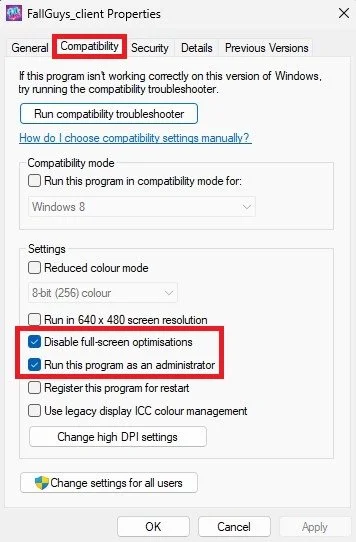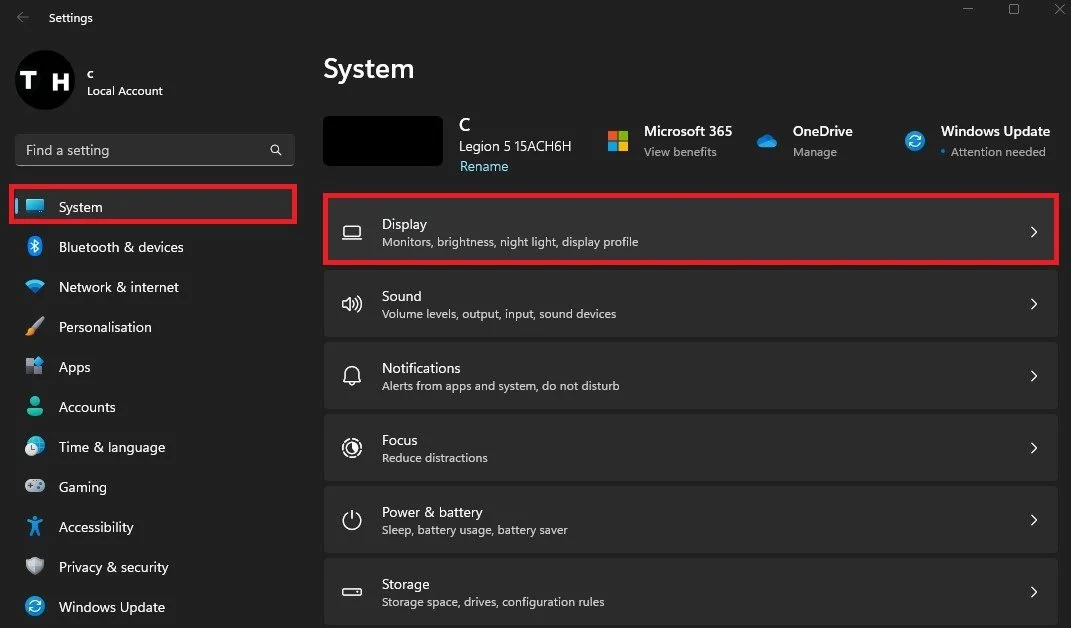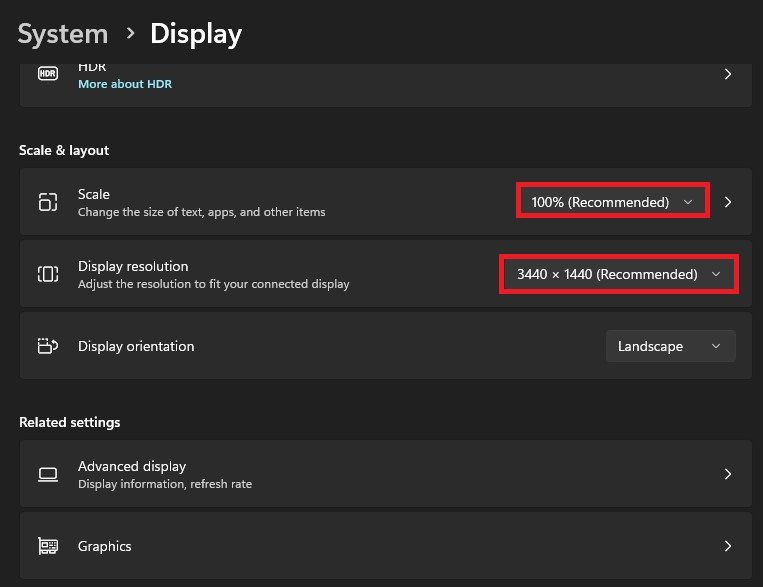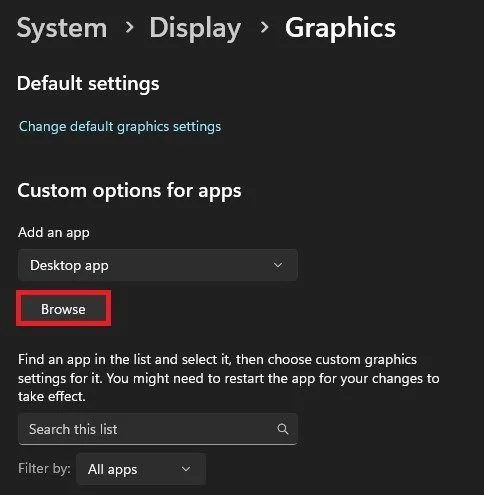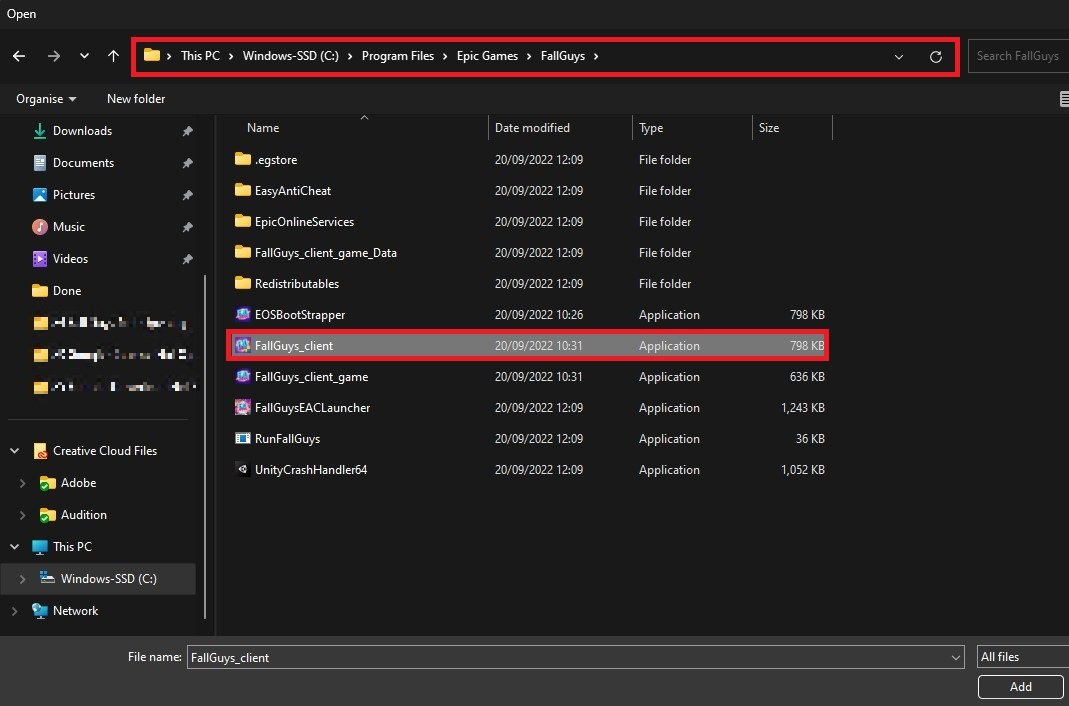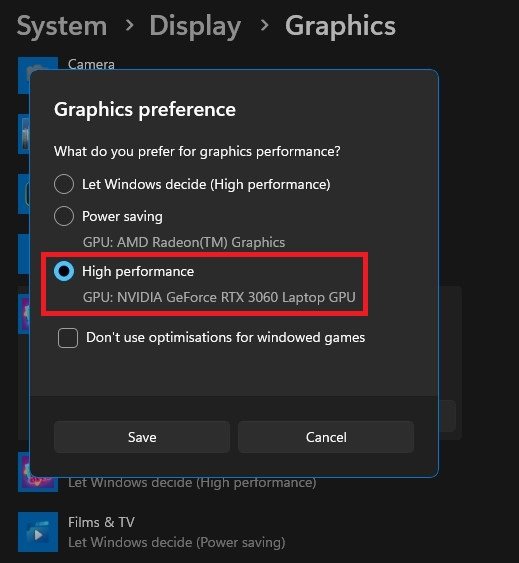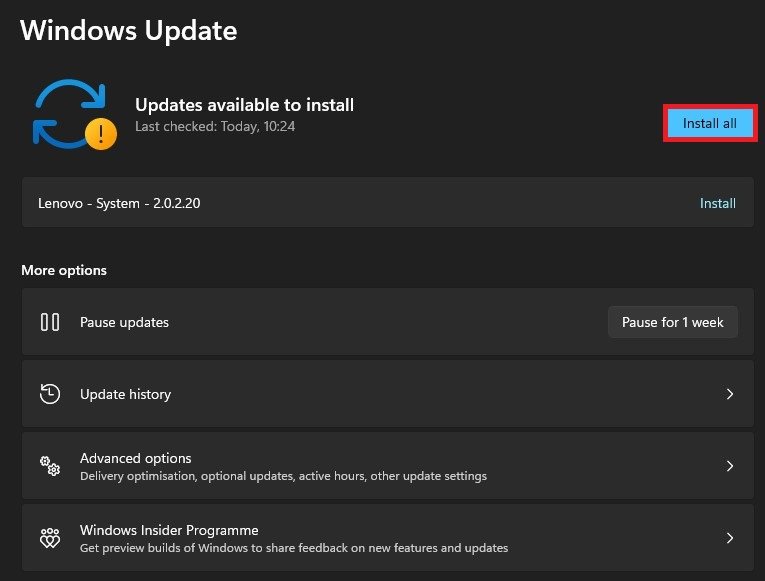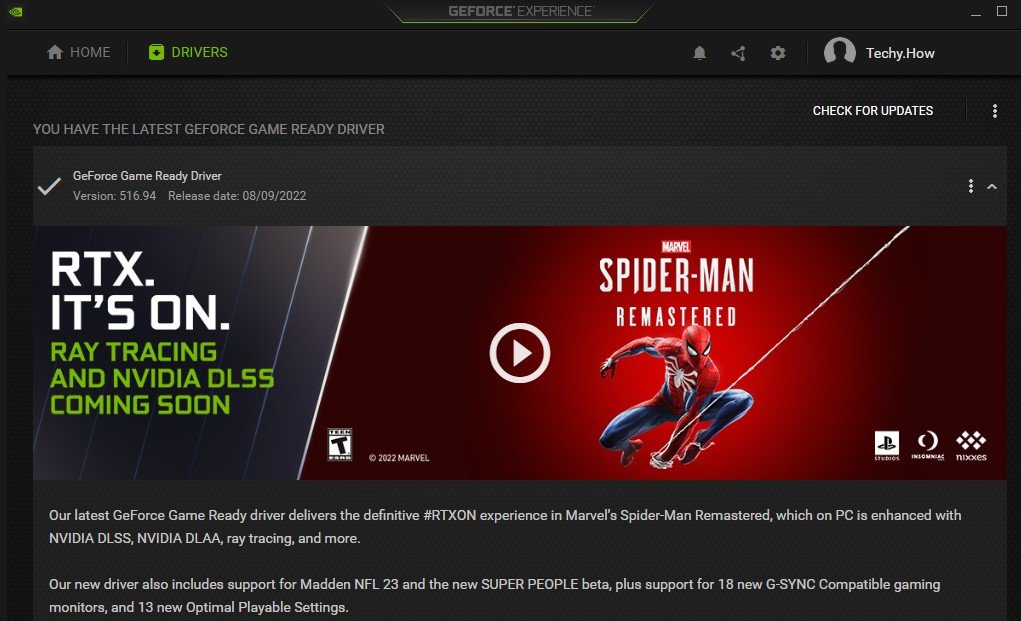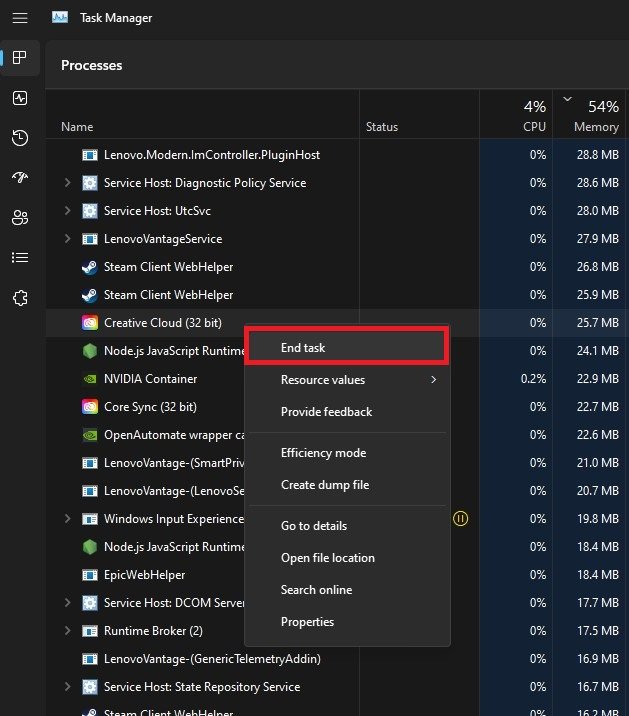How To Fix Fall Guys Not Opening / Not Launching (Epic Games)
Have you been trying to launch Fall Guys on Epic Games but keep running into the same frustrating problem? It's not uncommon for popular games like this to encounter technical difficulties, but don't worry – there are solutions! In this article, we'll be breaking down the most common issues that cause Fall Guys not to open or launch and providing you with step-by-step instructions on how to fix them. Whether you're a seasoned gamer or new to the world of gaming, this guide will help you get back to playing Fall Guys in no time.
Verify Fall Guys Game Files
First, you should ensure that your Fall Guys files are up-to-date and complete. In your Epic Games launcher, navigate to your game library. Click on the burger menu icon for Fall Guys and select Manage.
Fall Guys Properties > Manage
On this new window, click on Verify. This will take a minute to redownload and replace any missing or corrupted game files. This will also make sure that Fall Guys is up to date.
Verify Fall Guys Files
If you prefer to use the Steam version of the game, you can follow the same step in your Steam library. Right-click Fall Guys and select Properties.
Steam Library > Fall Guys > Properties
Here, in the Local Files section, click on Verify integrity of game files.
Verify Integrity of Fall Guys files
Change Fall Guys Compatibility Settings
When this is done, click on the folder icon on this window to open the file location for your Fall Guys files.
Open Fall Guys Install Location
Locate the FallGuys_client.exe application. Right-click the application and navigate to its properties.
Epic Games > FallGuys > FallGuys_client > Properties
Here, check the Disable full-screen optimizations in the Compatibility section of your game properties and Run this program as an administrator option.
Fall Guys Properties > Compatibility
Adjust Display Settings
If Fall Guys is still not launching correctly on your PC, open up your Windows settings. Under System, click on Display.
Windows Settings > System > Display
Please select your primary monitor and set its Scale and Display resolution to their recommended values. This will help launch and crash issues for Fall Guys when using an abnormal display resolution.
Recommended display scale and resolution
Change Fall Guys Graphics Preference
In your display settings, select Graphics under Related Settings. Here, you can choose applications and games which will use a custom graphics preference for your graphics card to help launch and run Fall Guys on your system. Click on Browse, which will open up your file explorer.
Windows Settings > System > Display > Graphics
Here, navigate to the drive on which you save Steam or Epic Games. The default install location for Fall Guys is under Program Files > Epic Games > Fall Guys. Make sure to select the Fall Guys client application and click on Add.
Program Files > Epic Games > FallGuys > FallGuys_client.exe
After adding Fall Guys to this application list, proceed to its Options. Here, ensure that the Graphics preference is set to High performance before saving your changes.
Change Fall Guys Graphics Preference
Windows Update
You should also download the latest update in the Windows Update tab before restarting your PC. This will fix any issues related to your Windows operating system files.
System Settings > Windows Update
Update Graphics Driver
If nothing seems to help, your graphics driver might be out of date to launch Fall Guys on your system correctly. If you use an AMD graphics card, I suggest using the AMD Radeon Software. NVIDIA GPU users should use the GeForce Experience application to update their graphics card drivers.
Both apps are very similar, and I will showcase how to update your NVIDIA graphics card in this tutorial. Simply click on Download in the Drivers section of your application. This will take a moment to download the latest driver before installing it into your system. A system restart is not required.
GeForce Experience > Drivers
Close 3rd-Party Programs
Lastly, you should ensure that no 3rd party apps prevent Fall Guys from starting up properly. Open up your Task Manager.
In the Processes section, prevent any application from running that could change your game files or show an overlay while playing the game. In my case, this would be CCleaner, Discord, or Teams. Don’t end processes from running, which could break your operating system.
Task Manager > Processes
-
If Fall Guys is not opening on Epic Games, it's likely due to compatibility issues with your computer or a problem with your Epic Games account. Try restarting your computer and checking to see if Fall Guys is up to date. If the issue persists, consider reinstalling Epic Games or reaching out to their support team for further assistance.
-
There are several potential causes for this issue, including outdated graphics drivers, firewall interference, or insufficient storage space on your computer. Try updating your graphics drivers, disabling your firewall temporarily, and freeing up storage space before launching the game again.
-
This error message is usually caused by a compatibility issue between your computer and the game. Try updating your graphics drivers, disabling any background programs, and freeing up storage space on your computer. If the issue persists, consider reaching out to the Fall Guys support team for further assistance.
-
Yes, you can play Fall Guys on a lower-end computer, but you may need to adjust the game's graphics settings to ensure smooth performance. Try lowering the graphics settings, disabling background programs, and freeing up storage space on your computer to help improve performance.