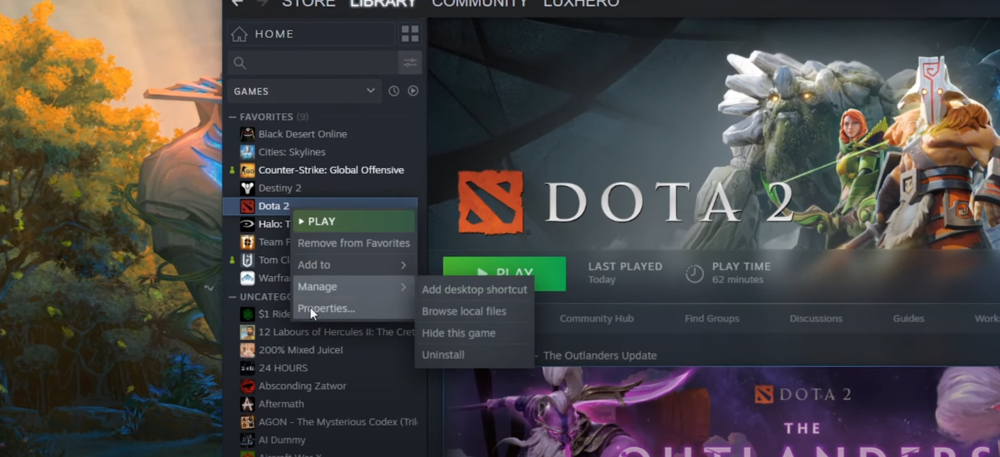Best Launch Options To Optimize Dota 2
Dota 2 is a highly competitive game that demands the best performance from players. To optimize your gameplay, it's important to start with the right launch options. But with so many options out there, how do you know which ones are the best? In this article, we'll explore the top launch options that can help boost your Dota 2 experience. From improving FPS to reducing input lag, we'll cover everything you need to know to get the most out of your game.
Change Launch Options for Dota 2
Open up your Steam library
Right-click Dota 2 and select Properties
In the General tab, change your Launch Options
Steam library > Dota 2 > Properties > General
The Best Launch Options to Optimize Dota 2
-console
This command will open up your developer console when you launch the game. This is useful if you want to see if your “Autoexec” has been executed, or to see if there are any potential errors while starting up the game.
+con_enable 1
This launch option will enable your developer console to open up or toggle while the game runs.
-novid
This will simply disable the Valve intro when you launch the game, saving you some precious seconds.
-high
This will allow the game to run on a higher CPU priority than other programs running in the background. This launch option can reduce stuttering and lag while playing, but don’t use it with a dual-core processor.
-useforcedmparms -noforcemaccel -noforcemspd
These three commands prevent the game from changing mouse sensitivity and acceleration settings.
-autoconfig
In case you are using a custom auto-config, then use this command to launch it every time you open up the game. This will let you use a set of commands to change the game to your liking and ensure that the game does not have startup issues.
-map dota
When you launch, this command will load the map along with the game. This will reduce loading times when joining a match. Especially slower PCs should take advantage of this command.
Change the Dota 2 launch options
-dx9
This will force the game to run using DirectX9. This will in turn disable several prettier graphics options to increase your overall performance in a frame-rate while the game is running on your system.
+dota_hud_flip 1
This will move the mini-map to the bottom right corner when playing the game.
+dota_minimap_hero_size 1000
This changes the size of hero icons on the mini-map. The default value is 600.
+dota_minimap_ping_duration 3
This changes how long pings will remain on the mini-map in seconds. (3 is the default value)
+fps_max 300
This command will cap your frame rate at 300, or whatever value you set it to. 120 FPS is the default value, and we suggest using a frame rate that is above your monitor’s refresh rate, but below the maximum FPS, you can get, to increase your performance while playing and get a more stable gaming experience. In case you want to uncap your frame rate, then use 0 as the value.
+cl_showfps 1
This will simply display an FPS counter while in-game.