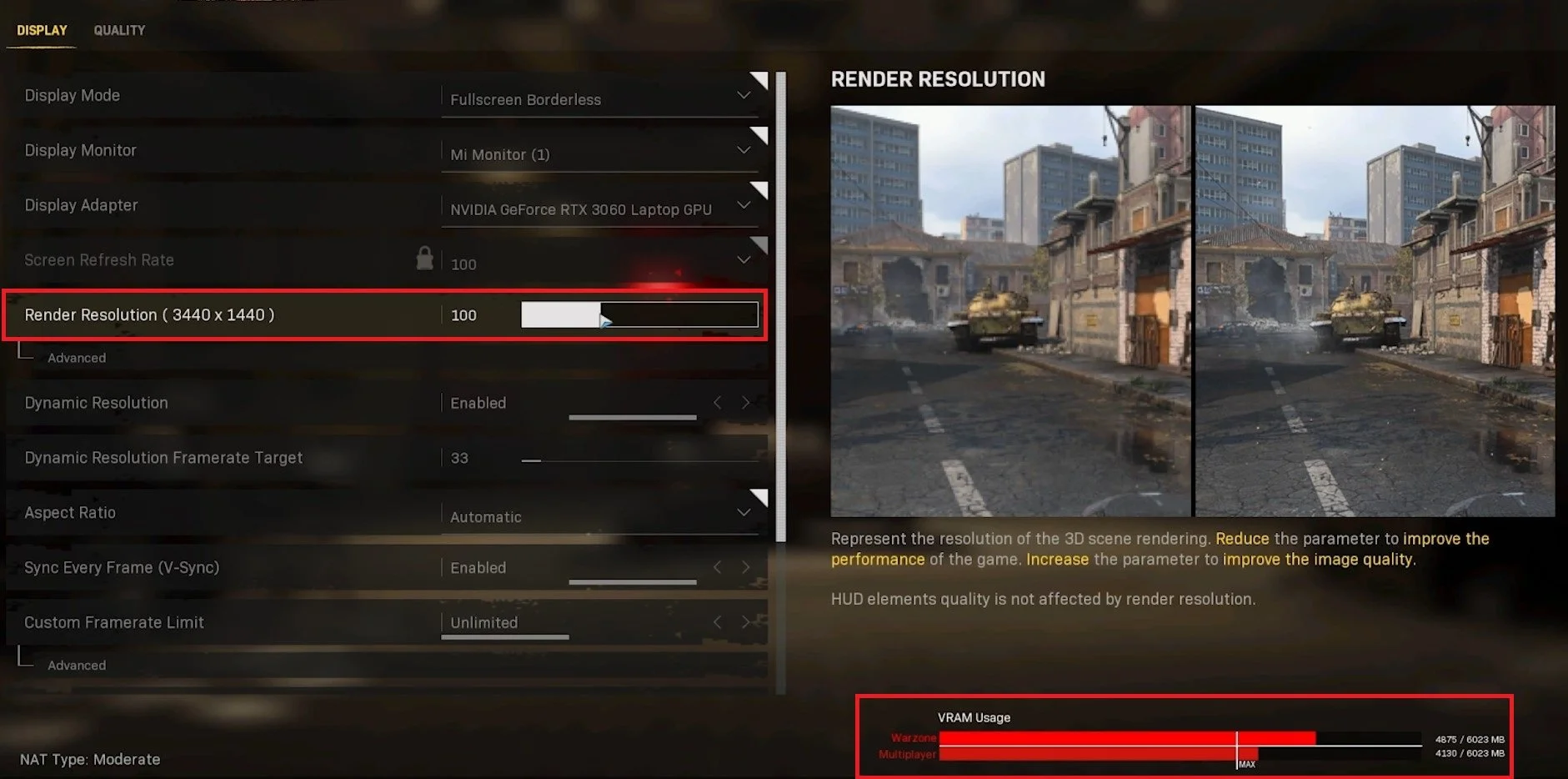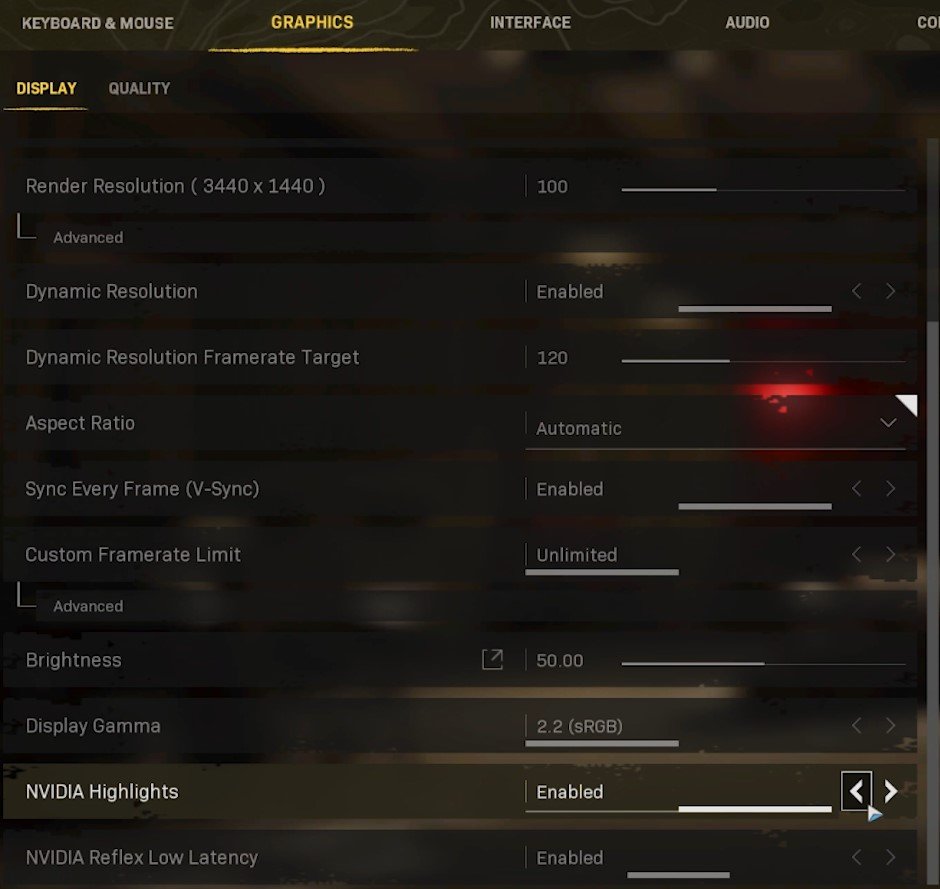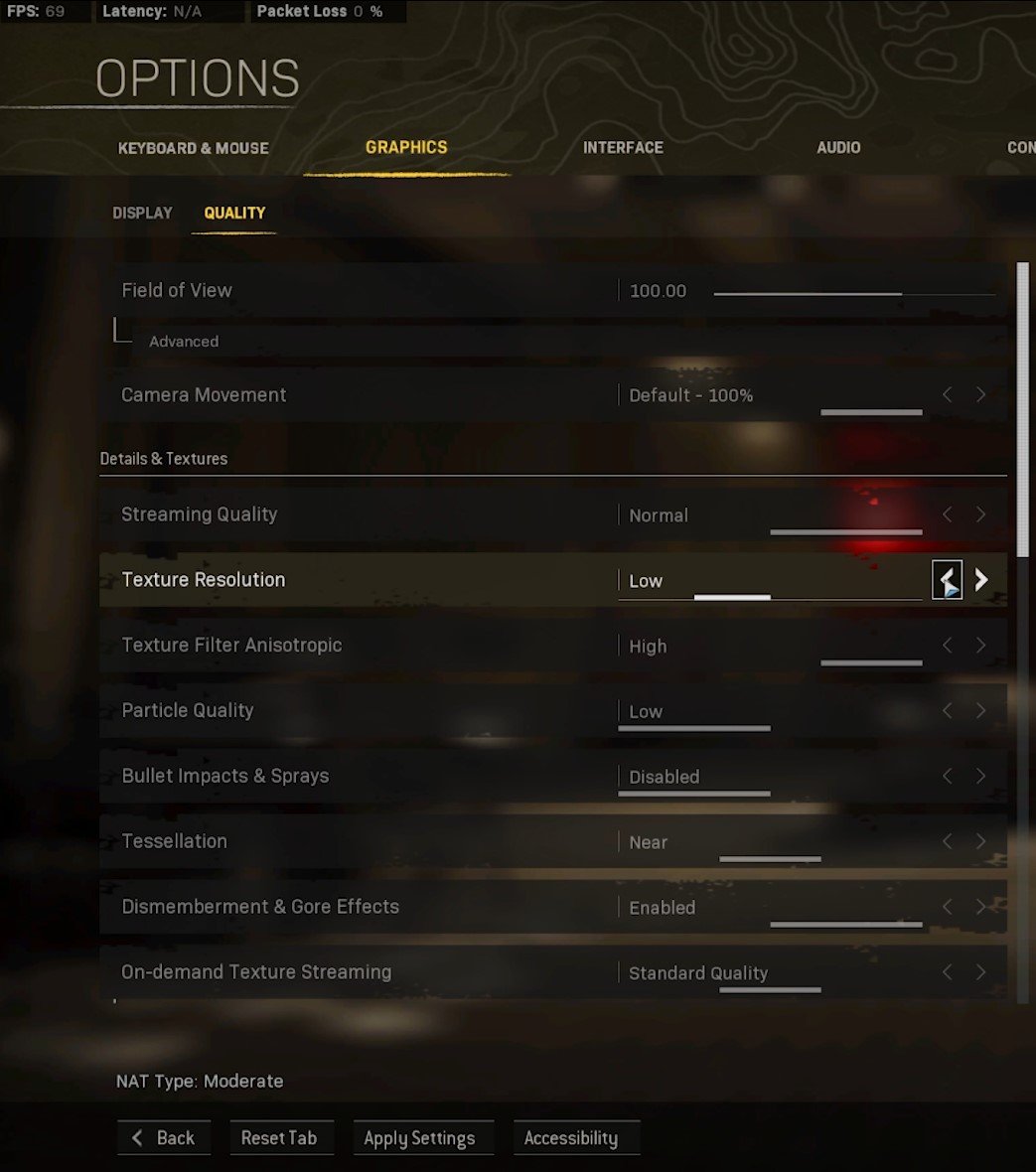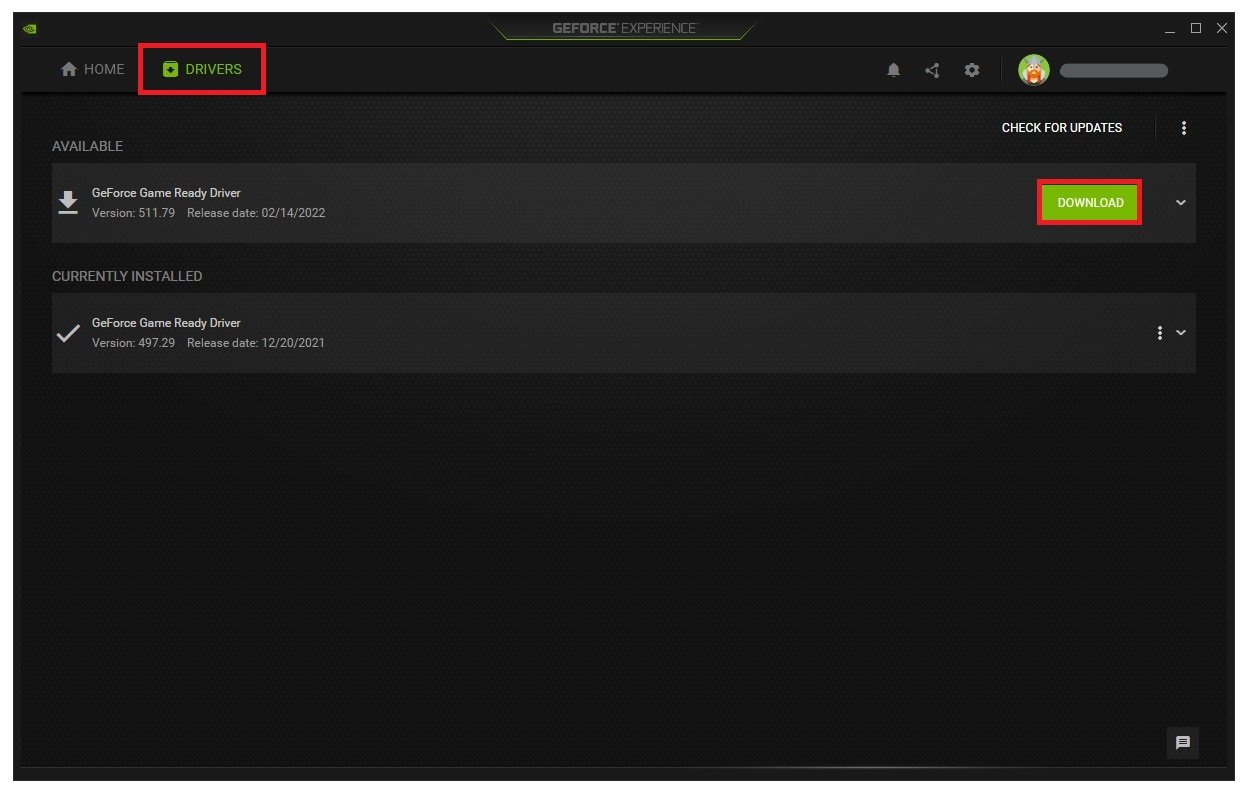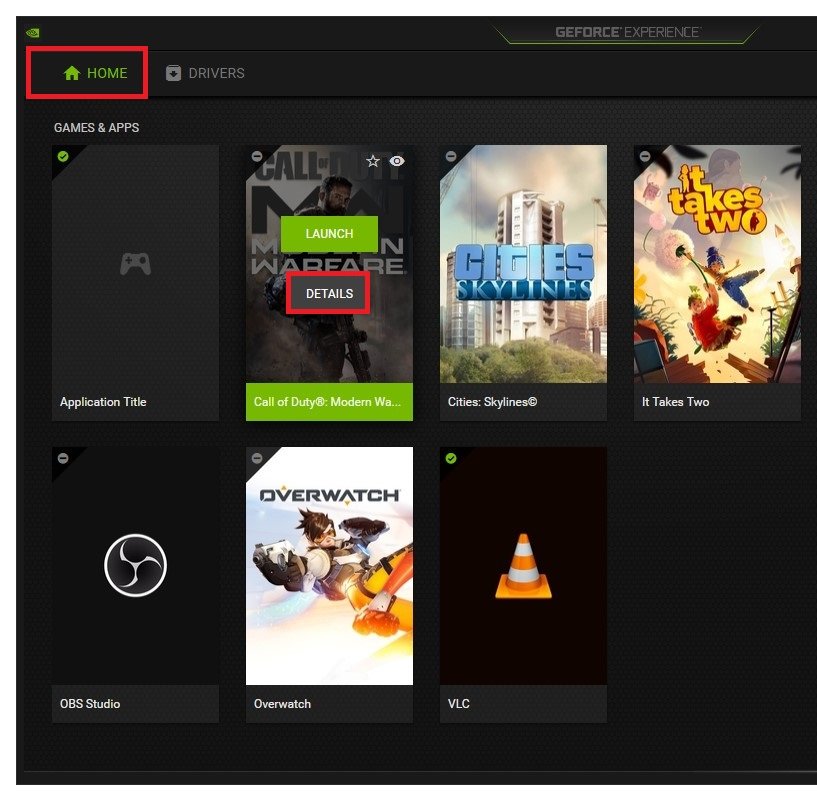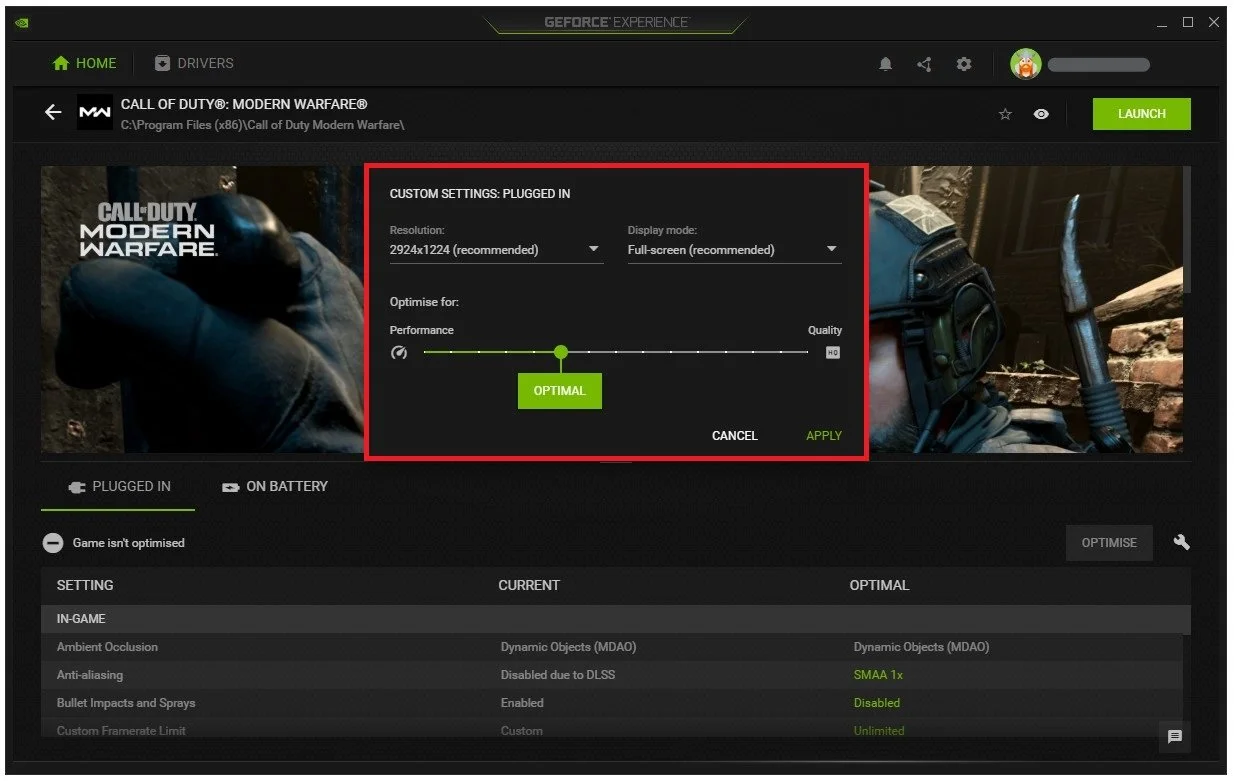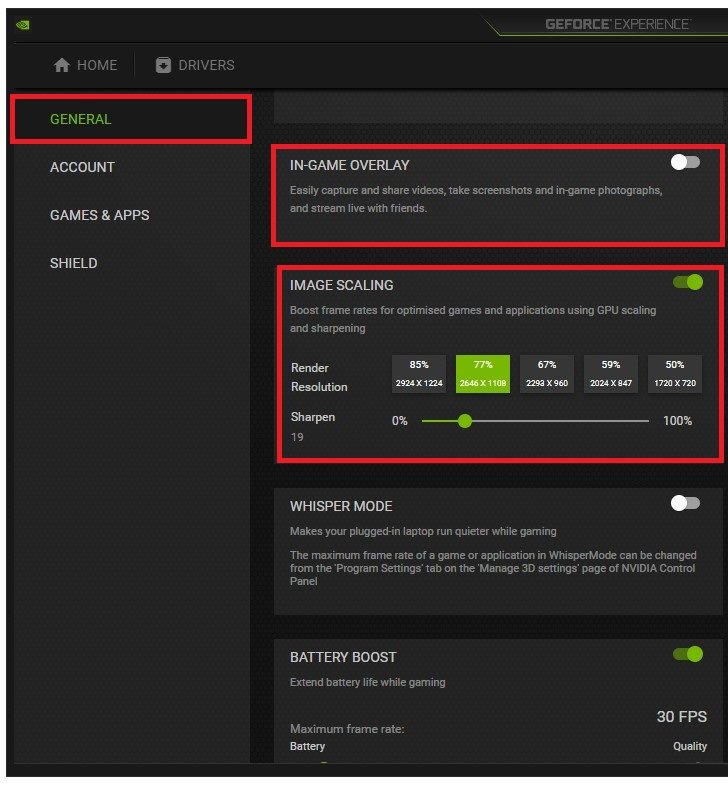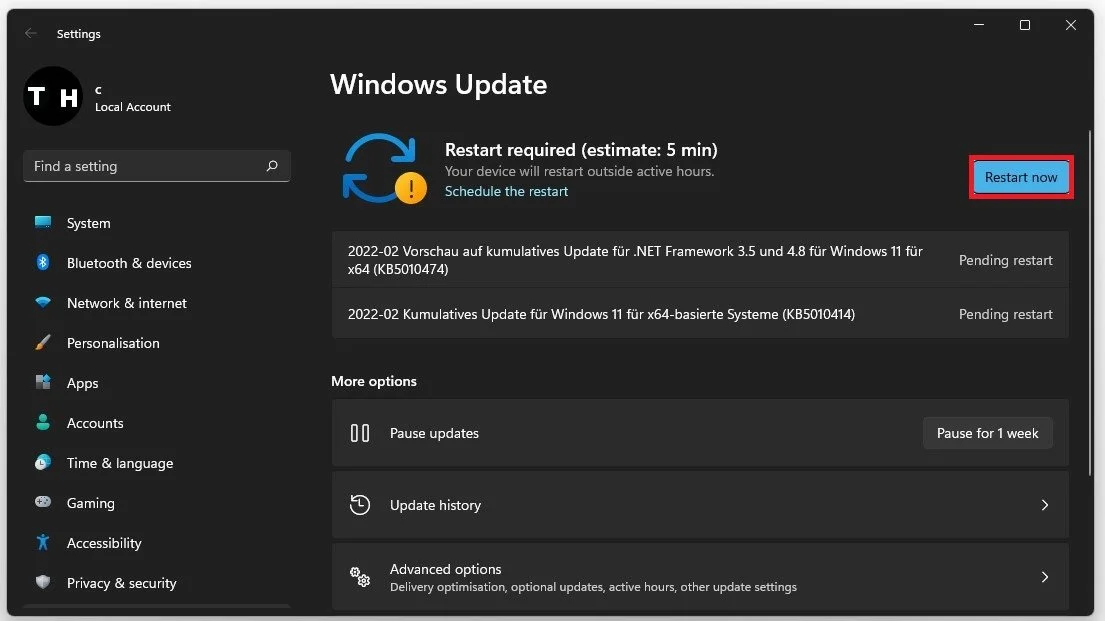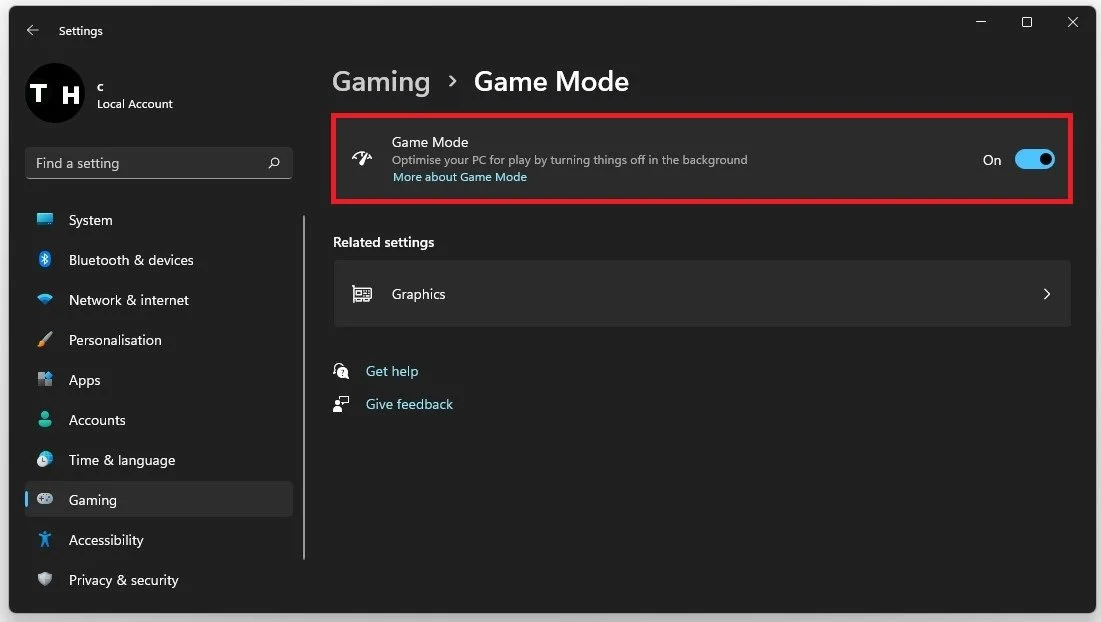How to fix Random FPS drops in Warzone Pacific - New Update
Welcome to our guide on how to fix random FPS drops in Warzone Pacific's latest update. If you're an avid player, you know how frustrating it can be when you experience sudden frame rate drops during gameplay. It can seriously affect your ability to play and make the experience less enjoyable. Fortunately, there are a few steps you can take to help alleviate this problem and improve your gameplay experience.
In this article, we'll cover some of the most effective solutions to help fix FPS drops in Warzone Pacific, including optimizing your computer settings, updating your graphics drivers, and tweaking in-game settings.
Adjust the Warzone Graphics Settings
In the Warzone Graphics tab, you can preview your expected VRAM usage for Warzone and Multiplayer on the bottom right. This is a good indicator when applying your Display and Quality settings, and you should try to lower your VRAM usage below this MAX line.
You will want to use a Render Resolution of 100. For low-end PCs or laptops, you might want to lower the option to around 90%, which will significantly increase your FPS, but the visual quality will suffer a lot the lower you set this. As you can see, your VRAM usage will change a lot when decreasing or increasing this setting.
Warzone Settings > Display > Render Resolution
Enable the Dynamic Resolution option to allow the game to adjust your render resolution to keep a more stable target frame rate. I will set my target frame rate to 120 as my Screen Refresh Rate option is 100. When using an NVIDIA graphics card, and these last options are available, enable your NVIDIA Highlights and NVIDIA Reflex Low Latency settings.
Warzone Quality Settings
Under Details & Textures in the Warzone Quality settings, you want to set your Streaming Quality and Texture Resolution options according to your expected VRAM usage. Especially your Texture Resolution will have a lot of impact on your gaming performance. Low-end PCs should run better when setting the Streaming Quality to Normal and Texture Resolution to Low or Very Low.
Warzone Settings > Graphics > Texture Resolution
Update Graphics Card Driver
You should also ensure that your graphics card driver is current. I suggest using the GeForce Experience application for an NVIDIA GPU, but you can also use the AMD Radeon Software. In the Drivers tab, click Download, and the application will automatically download and install the latest driver. Repeat this step a few times yearly to ensure you get the most out of your hardware.
GeForce Experience > Drivers > Download
Modern Warfare Custom Settings
In the Home tab, you can access individual game settings, which can also be changed from here. Simply select Details for Modern Warfare. You will be presented with current in-game settings and the optimal settings suggestion depending on your hardware.
GeForce Experience > Home > Warzone
When selecting Optimise, GeForce Experience will apply the recommended settings to the game. You also have the option to use custom settings when selecting this wrench icon. Use the slider system to reduce some options and change your display resolution and mode in case you use an abnormal screen resolution. Set the Display Mode to Fullscreen; you can change this option in your in-game settings.
Warzone Details > Custom Settings
Enable NVIDIA Image Scaling
When navigating to your GeForce settings, disable the In-Game Overlay in your General settings tab, as application overlays often cause performance issues. You have the option to enable the Image Scaling option. For some of you, this option is unavailable as your graphics driver is not up to date. Enabling NVIDIA Image Scaling can dramatically increase your frame rate for any game you play on your PC and can fix drops when playing Modern Warfare.
GeForce Experience > General Settings > Image Scaling
Windows OS Update
Search for Update to open up your Check for updates system settings window. Click on Check for updates, and after downloading the latest OS update, restart your PC.
Windows Settings > Windows Update
In the Gaming section of your settings, navigate to Game Mode and enable the option. This should help you keep a better frame rate.
Windows Settings > Gaming > Game Mode