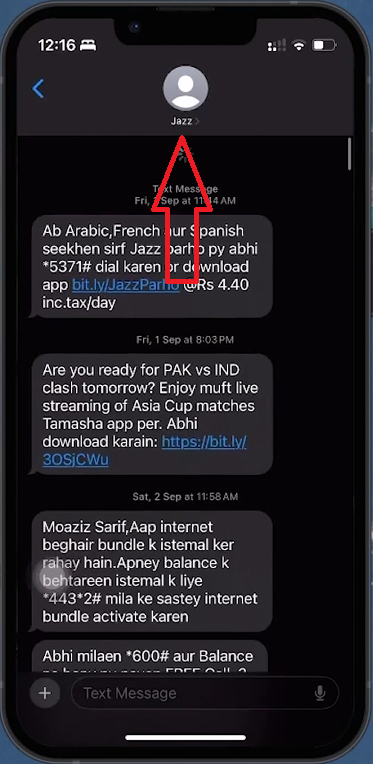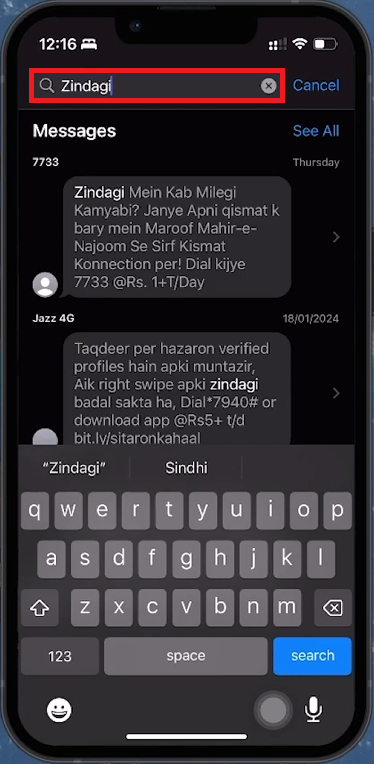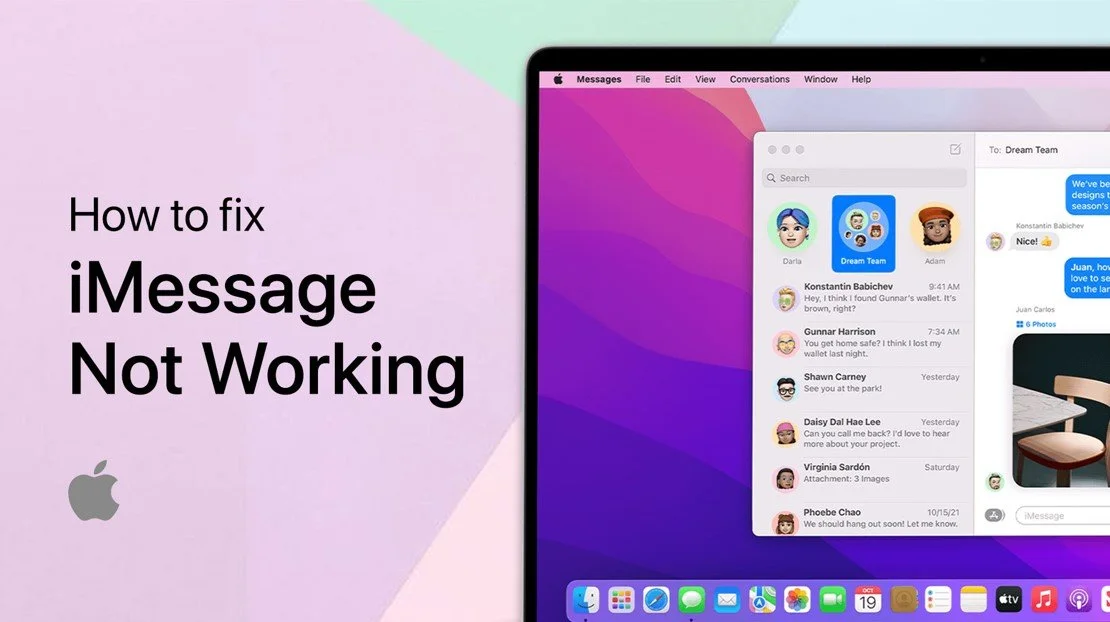How To See First iMessage Without Scrolling - Guide
Introduction
Quickly navigate to the start of any iMessage conversation without endless scrolling. This guide introduces simple methods to find your first messages, saving you time and effort.
Quick Navigation to the Top in iMessage
Avoid manual scrolling with a simple iOS feature:
Using the Tap-to-Top Feature
Activate Instant Scroll: Tap the top portion of your iPhone's screen (where the time or battery icon is displayed). This action moves the app to the top of the current list or page.
Access Older Messages Efficiently: Repeatedly tapping the top of the screen progressively loads older messages in segments.
This quick tap feature helps you find the start of conversations faster.
Tap on the top of the screen
Leveraging the Search Function in iMessage
Use the app's search functionality to find specific messages without endless scrolling:
Utilizing iMessage's Search Capability
Identify Unique Keywords: Recall distinct words or phrases from the early part of your conversation (e.g., greetings, names, places).
Initiate a Search: Open the Messages app, tap the search bar at the top, and enter the keywords.
Browse Search Results: Tap ‘See All’ to view every instance of the word or phrase in your conversations.
Navigating to the Conversation's Start
Access Conversation Directly: Select a message from the search results to jump to that point in the conversation. Minimal scrolling is then needed to reach the start.
Search through your messages to find the first one
This search technique quickly navigates you to specific parts of your iMessage history, minimizing manual scrolling.
-
To find the first message quickly, use the tap-to-top feature by tapping the top of your iPhone screen, which will progressively load older messages.
-
Yes, use the search function in the Messages app by entering unique words or phrases related to your conversation, then tap ‘See All’ to find specific messages.
-
Selecting a message from the search results will directly take you to that part of the conversation, often near the start, depending on your search query.
-
No additional apps are needed. iMessage's built-in features like tap-to-top and search function allow you to navigate conversations without external tools.
-
Ensure your search terms are unique and relevant to the conversation's start. If the message is very old, it might take a few tries with different keywords to locate it.