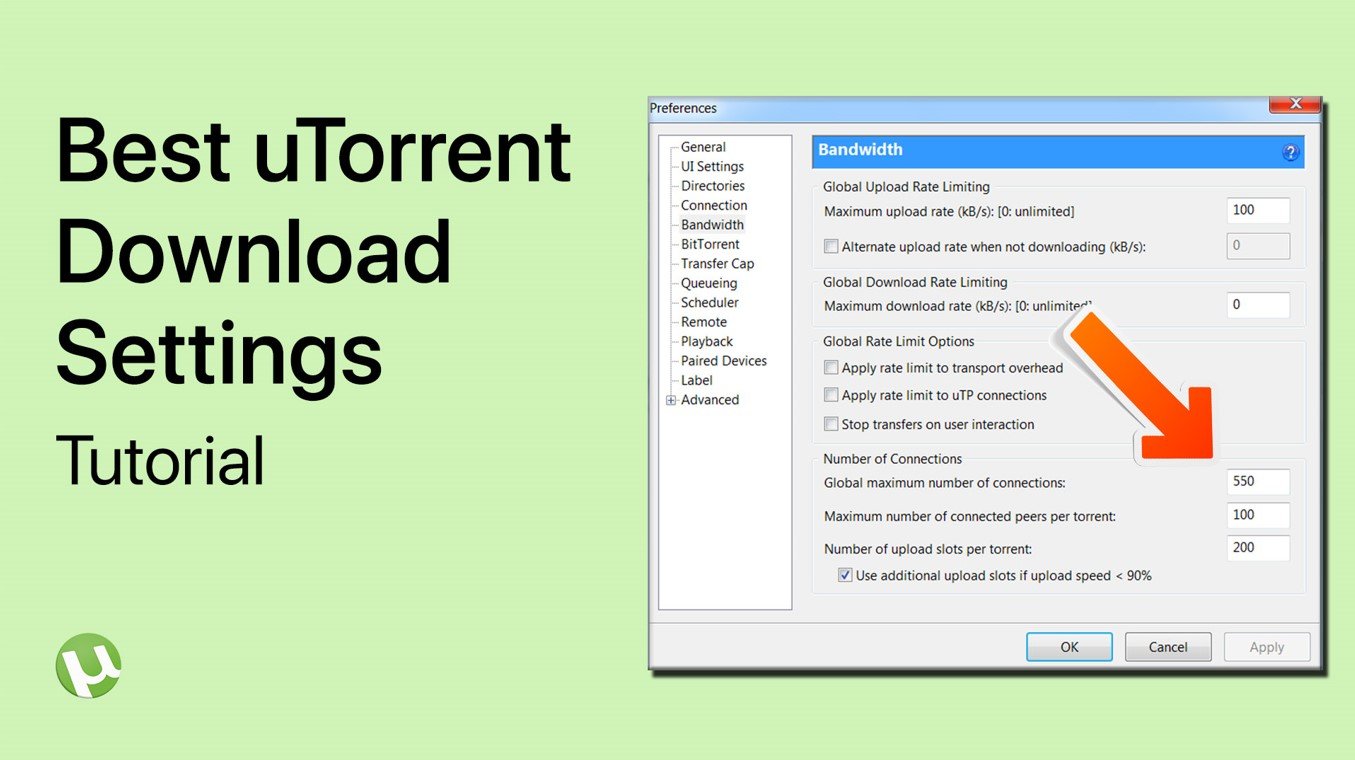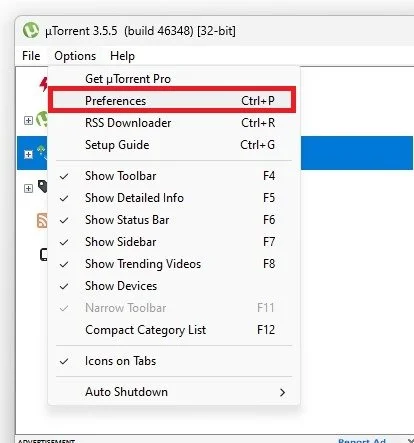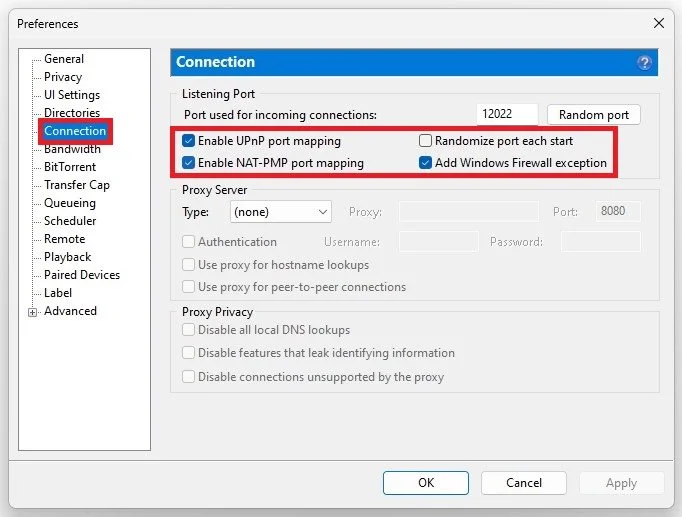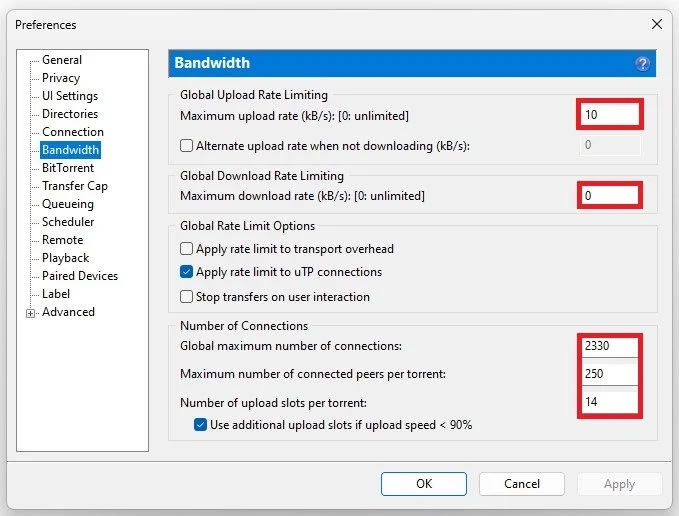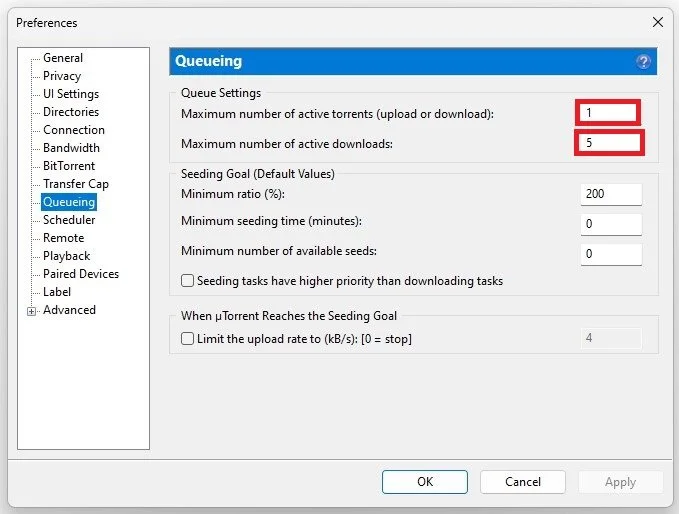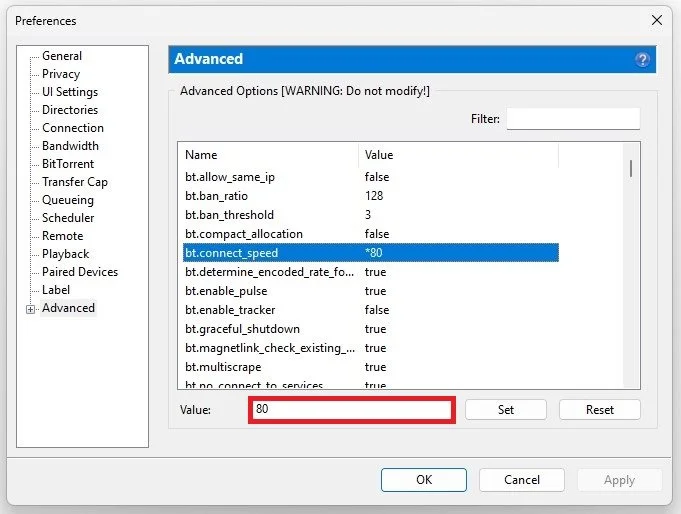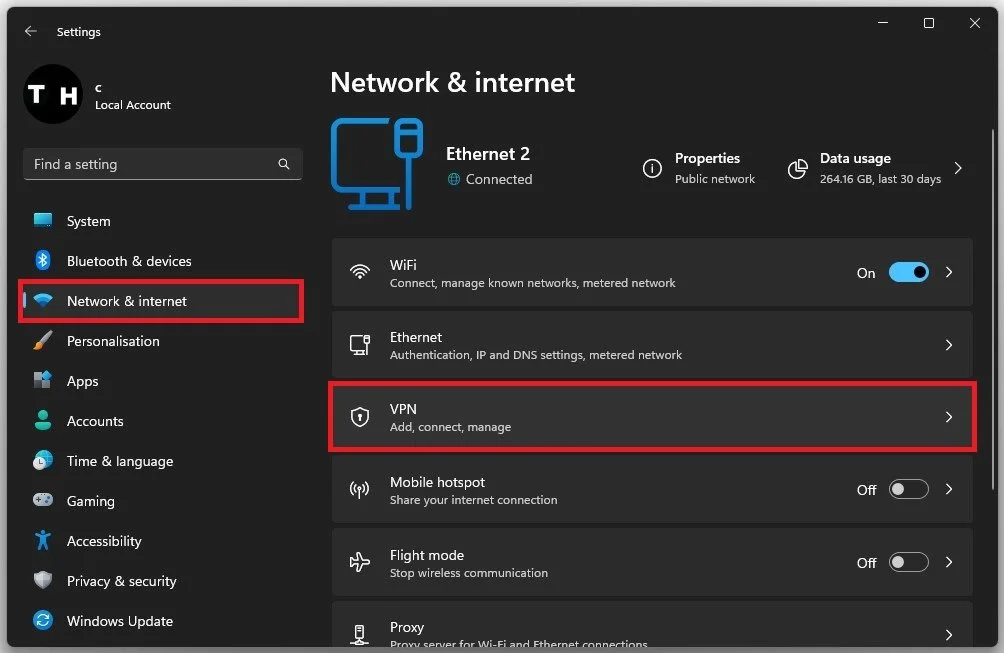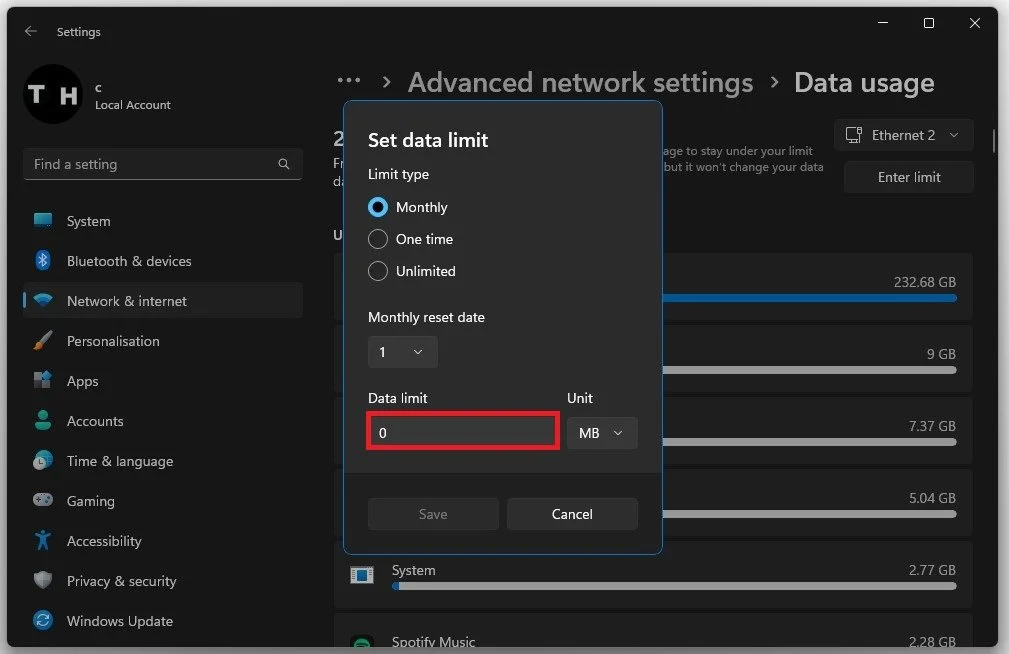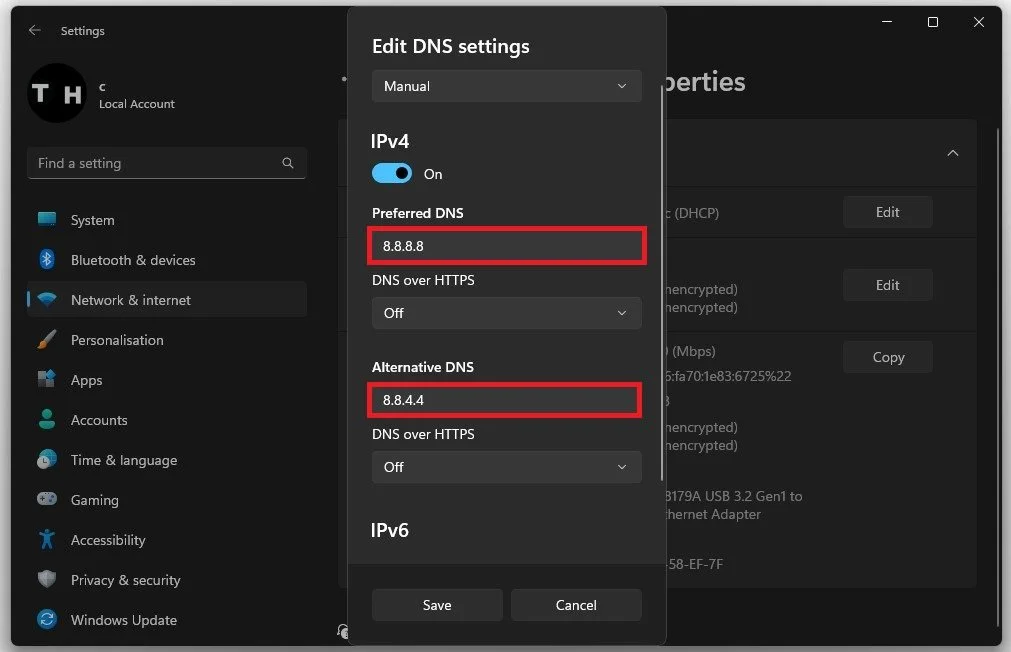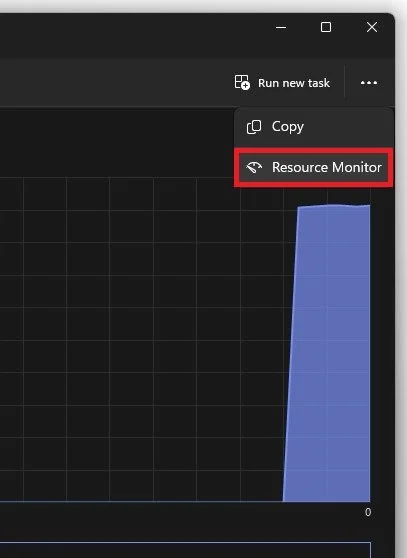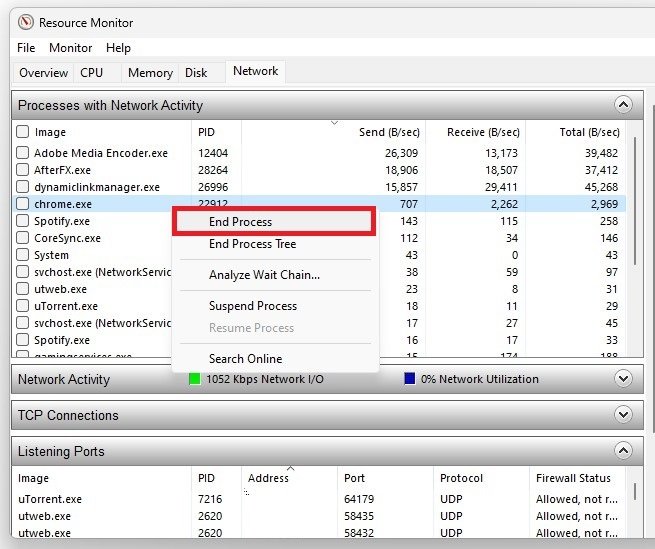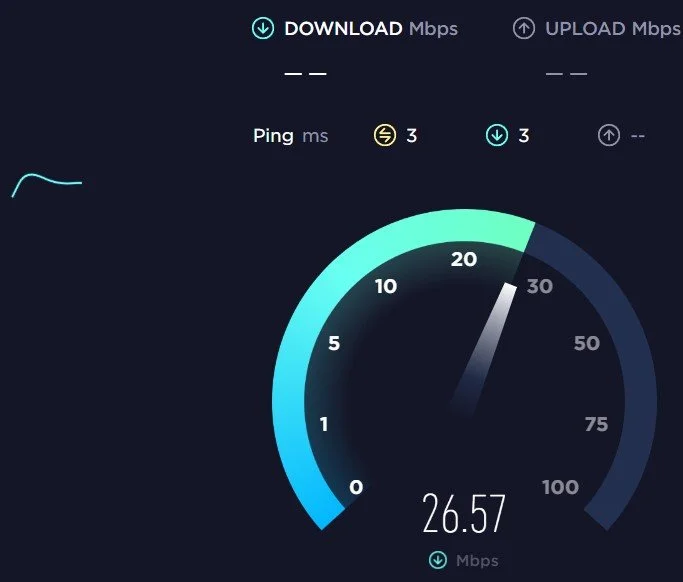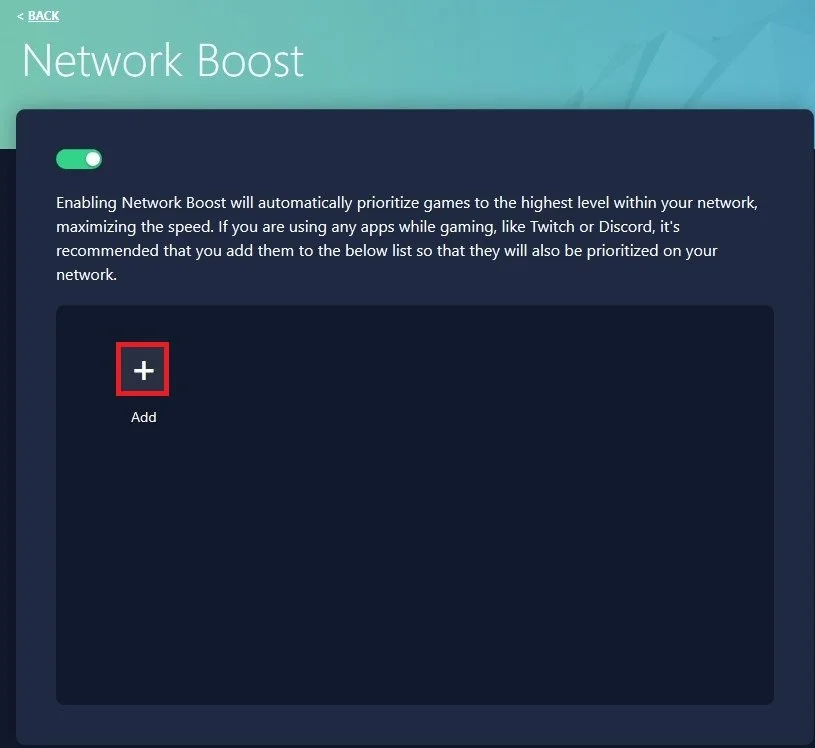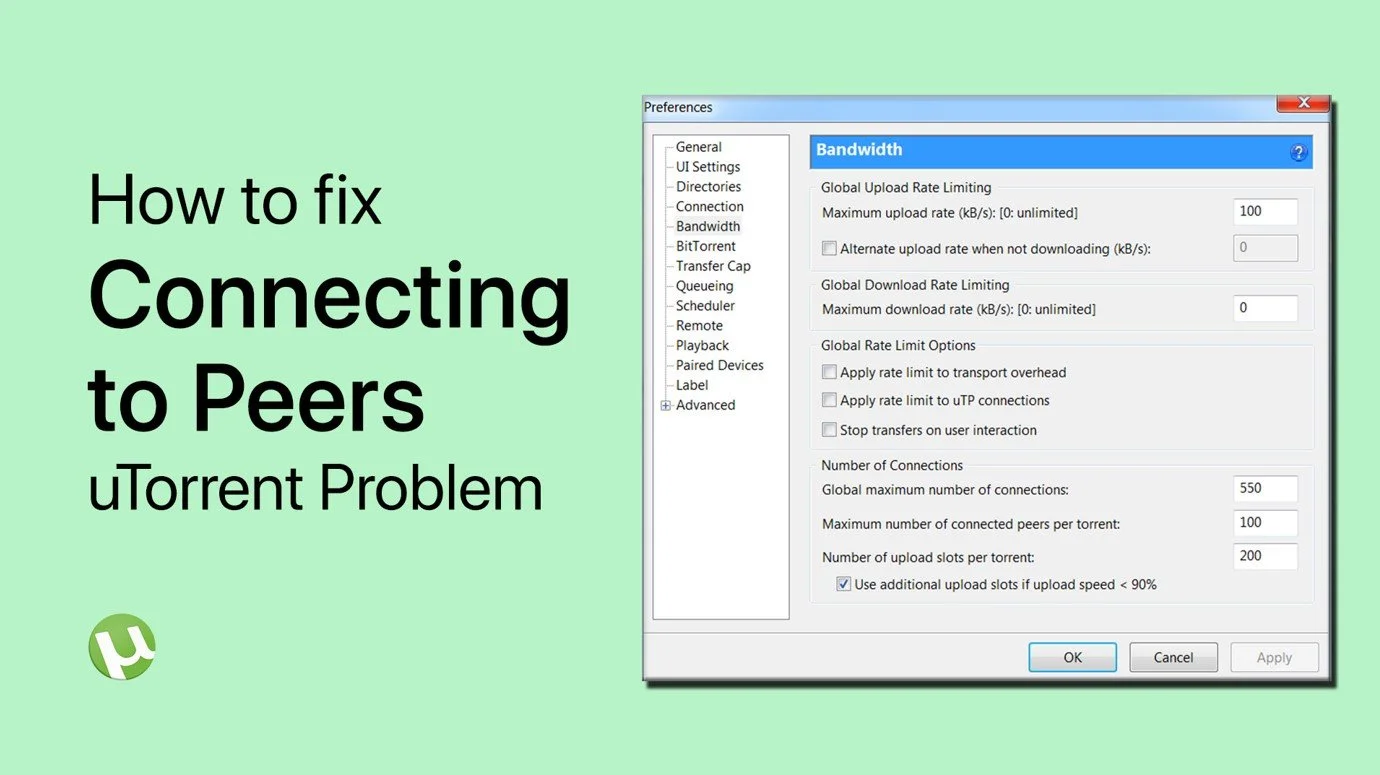Best uTorrent Settings to Speed Up Downloads in 2022
uTorrent is one of the most popular torrent clients out there, but did you know that you can speed up your downloads even further by tweaking its settings? If you're tired of slow downloads, it's time to optimize your uTorrent client for maximum performance. In this article, we'll show you the best uTorrent settings to help you speed up your downloads in 2022. Whether you're a seasoned torrent user or a newcomer, these tips and tricks will help you get the most out of your uTorrent client.
uTorrent Connection Settings
Open up uTorrent and navigate to your Preferences.
uTorrent > Options > Preferences
Enable the UPnP port mapping and the NAT-PMP port mapping options in the Connection section. This will ensure that your downloads are not being held up by inspecting your downloaded data. Leaving the Add Windows Firewall Exception option on will also improve your download speed.
uTorrent Preferences > Connection
uTorrent Bandwidth Settings
Next, in the Bandwidth section of your uTorrent properties, make sure to set the Max Upload Rate option to 10 kB/s. By default, this will be set to 0, which sets your upload rate to seed torrents to unlimited, and it will, in turn, significantly reduce your download speed. Below, set the Maximum download rate to 0 kB/s, which disables a download cap for your torrents.
Leave the Global Rate Limit Options at their default values. Below, set the Global maximum number of connections to 2330, Maximum number of connected peers per torrent to 250, and Number of upload slots per torrent to 14. Also, make sure that the last option remains checked. You can then apply your changes and navigate to the Queuing section of your properties.
uTorrent Preferences > Bandwidth
uTorrent Queueing Settings
Set the Maximum number of active torrents to 1. This will ensure the highest possible download speed for each torrent individually.
uTorrent Preferences > Queueing
uTorrent Advanced Settings
In your Advanced uTorrent settings, set the value of the bt.connect_speed option to 80. You can then proceed to close your uTorrent properties panel.
uTorrent Preferences > Advanced
Disable VPN & Proxy Connection
Before starting a new torrent download, you should download files to your SSD or disk drive with the fastest write speeds to ensure that writing downloaded data will not bottleneck your download speed. After taking a closer look at your uTorrent settings, you can apply changes to your Windows settings to get better download speeds.
In your Windows settings, navigate to the Network & Internet section. You can follow along on Windows 10 or 11. Here, you should, first of all, make sure that your VPN is disconnected while downloading torrents. A VPN or proxy will substantially slow down your download speed.
Windows Settings > Network & internet > VPN
Disable Connection Data Limits
Under Data Usage, ensure not to use a metered or limited connection. Disable any data limit you might have in place.
Advanced network settings > Data usage
Change DNS Server Adresses
In your Advanced network settings, scroll down and select your current connection. Here, under View additional properties, edit your DNS server assignment to: 8.8.8.8 as your preferred DNS and 8.8.4.4 as your alternative DNS server address.
These are the official DNS server addresses from Google, which are safe to use and will boost your overall download speeds for all applications.
Edit DNS settings
End Resource Intensive Tasks
To prevent other processes from using up your current bandwidth, open up your Task Manager. Here, in the Performance tab, make sure to open up your Resource Monitor.
Task Manager > Performance > Resource Monitor
From here, navigate the Network section and expand your Processes with Network Activity. This will allow you to preview all processes running on your system which are using up your connection. This could be your browser running in the background, Steam, Teams, Discord, etc. Make sure to end the processes you know won’t break your operating system.
Resource Monitor > Network > Processes with Network Activity
Test Network Connection
When this is done, it’s suggested to test your network connection using a speed testing site or application. In this example, on speedtest.net, you can preview your average download and upload speed.
This can give you a good idea of how fast of a download you can expect. To get the best download speed without switching connections, you should use an ethernet cable and restart your router if you haven’t done this in a while.
Test Internet Connection
3rd Party Applications
Lastly, depending on which PC you are using, you might have access to 3rd party applications with more options to increase your download speed.
Lenovo PC’s come with the Lenovo Vantage application pre-installed. Here, you have an option called Network Boost. When enabled, you can select up to 5 apps that will have priority when utilizing your network connection.
-
uTorrent is a free, ad-supported torrent client that allows you to download and share files over the internet using the BitTorrent protocol. The software works by breaking down large files into smaller pieces and downloading these pieces from multiple sources at the same time, which helps to speed up the download process.
-
Optimizing your uTorrent settings can help you speed up your downloads, reduce buffering, and improve the overall performance of your torrent client. By making a few simple tweaks, you can make sure that your uTorrent client is running at its best and taking full advantage of your internet connection.
-
The "Global Upload Rate Limiting" setting controls the amount of upload bandwidth that uTorrent uses. By reducing this setting, you can free up more bandwidth for downloading, which can help to speed up your downloads. However, it's important to note that reducing this setting too much can have a negative impact on your overall torrent performance, so it's best to find a balance that works for you.
-
While optimizing your uTorrent settings can help to improve your download speeds for torrents, it's important to note that it may not have an impact on other types of internet traffic, such as browsing or streaming. The settings and optimizations that work best for torrents may not be the best choice for other types of internet activity, so it's important to find a balance that works for you and your specific needs.