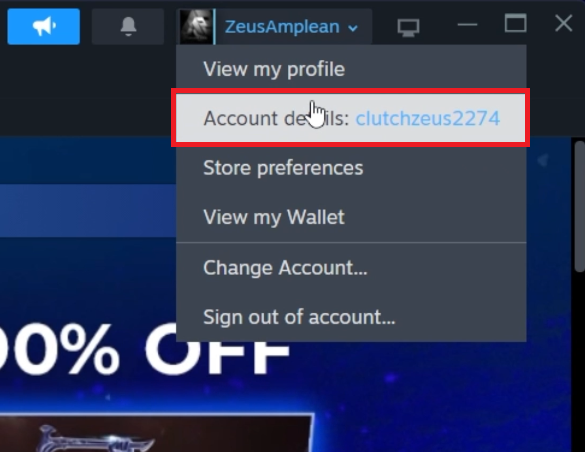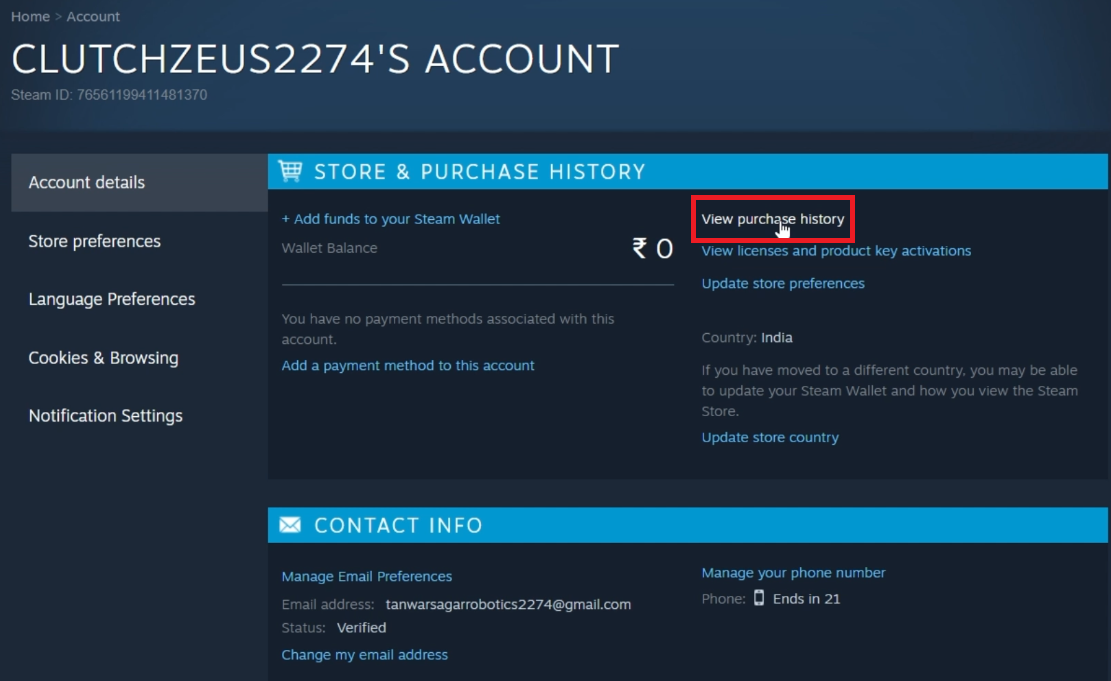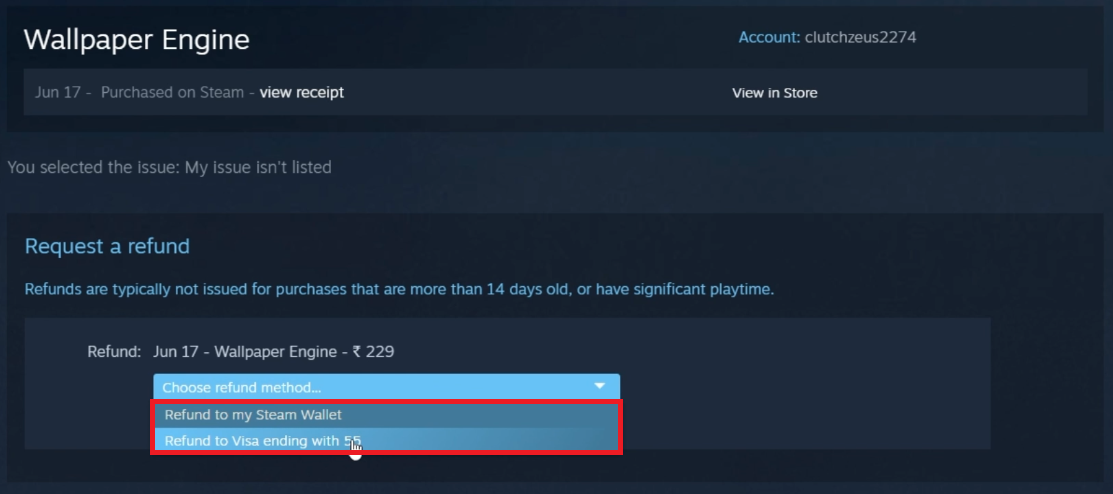How To Refund A Gifted Game - Steam Guide
Introduction
Gifting games on Steam offers a delightful way to share the thrill of new adventures with friends and family. Yet, there might come a moment when a refund on a gifted game becomes a consideration either for you or the recipient. This guide unfolds the straightforward steps on how to refund a gifted game on Steam, ensuring the process is as smooth as the gaming experience Steam aims to deliver. Whether you are on the giving or receiving end of the gift, understanding the refund process is a neat addition to your Steam know-how.
Handling Gifted Games: Accept or Decline? 🎁
Steam's game gifting feature is a fantastic avenue to share exhilarating gaming experiences with friends and family. Yet, there could be times when refunding a gifted game is preferred, either by you or the recipient.
Upon receiving a gifted game on Steam, you're faced with two choices:
Accept the Gift:
If you accept and add the gift to your library, the option for a refund by the sender becomes unavailable. For instance, if you're gifted "Among Us" and you accept it, the sender can no longer initiate a refund.
Decline the Gift:
Choosing to decline reverts the game back to the sender's inventory. They then have the flexibility to either keep it or process a refund. For example, if you decline a gifted "Cyberpunk 2077," the sender can opt to refund it.
This decision is a pivotal point in the refund process for gifted games, ensuring you make an informed choice helps in maintaining a hassle-free gaming community on Steam.
Initiating a Refund for Declined Gift: A Sender's Guide
Steam not only allows you to gift games but also provides a pathway for refunds should the recipient choose to decline the gift. Here’s a step-by-step rundown on how to refund a declined gift as the sender:
Access Steam Client:
Launch the Steam client and click on your username located at the top right corner.
Navigate to Account Details:
From the dropdown menu, select "Account details" to proceed.
Access Steam Account Detail Page
View Purchase History:
Scroll down to locate the "View purchase history" section, where a record of all your transactions is maintained.
Locate the Gifted Game:
Find and click on the gifted game in question, for example, "Fall Guys: Ultimate Knockout."
Account Details > View Purchase History
Initiate Refund:
If the gift was declined or remains unredeemed within a 14-day purchase window, an option labeled "Refund the gift" will appear. Click on it and follow the on-screen instructions to finalize the refund process.
It's imperative to mention that the refund amount will revert to the original payment method utilized during the purchase. In scenarios where the original payment method is no longer available, the refund amount will be credited to the sender’s Steam Wallet, ready for future purchases on Steam.
Request Refund for your Steam Purchase
-
Refunding a gifted game on Steam requires the recipient to decline the gift, sending it back to the sender’s inventory. The sender can then initiate a refund via the Steam client under "View purchase history" if the gift is declined or unredeemed within 14 days of purchase.
-
Once a gifted game is accepted and added to your library, the sender loses the ability to refund it. Make sure to decline the gift if you anticipate a refund.
-
The refund amount will be credited to the original payment method used by the sender. If that's unavailable, the amount will be added to the sender’s Steam Wallet.
-
Refunds on Steam are typically processed within a week, though it might take longer depending on the payment method used.
-
Yes, a gifted game should be refunded within 14 days of purchase, provided it has not been redeemed.